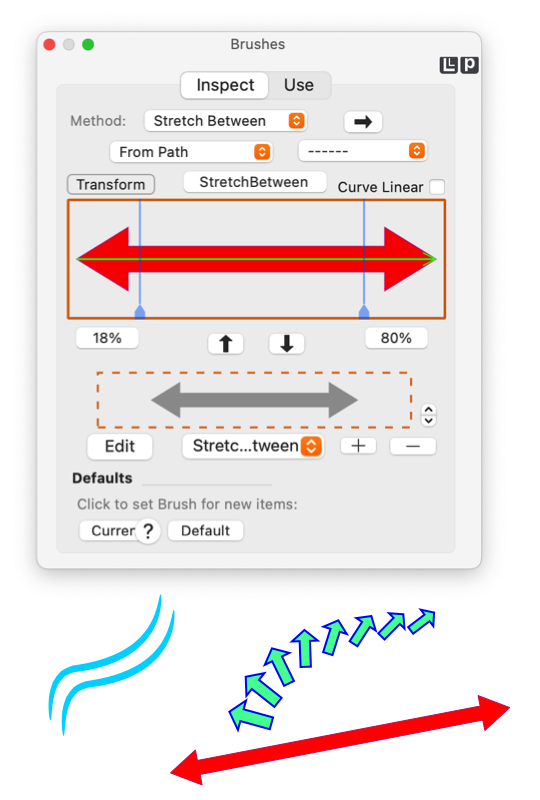|
|

|
|
 Brushes
Brushes
The Brushes panel is used to design and apply custom Bezier paths along the outline (or stroke) of a master graphic's path. The common usage term for this techniques is a "brush".
Use the 3 links below to for detailed documentation of the primary aspects of the panel.
In the simplest use to apply a "Brush" to a graphic (or graphics) the graphic is selected then a brush is chosen from the named list of available brushes. This is the popup menu on the right side of the palette, near the top. Caution: if no graphic is selected the brush will be applied to all new graphics created. Follow the
Target Graphic(s)
link for more information on this general topic concerning defaults and the use parameter palettes.
If you only need to "use" brushes the Use link will be the place to start. In a general sense this documentation will start with the steps to create and design a Brush, followed by the actual usage of brushes.
This palette is accessed from the Tools main menu, about a third of the way down.
-
Bezier Scratch Pad
-
These are the primary parameters that apply to all paths of the Hatch, managing the overall appearance.
-
Brush Design
-
The parameters on this tab manage the sequencing of the repeating pattern for individual paths. This controls the orientation of a path relative to the others.
-
Use Tab
-
Each path may be solid or dashed line. This tab is a mimic of the main Dashes palette which manages the dash sequence for individual paths of the Hatch.
|
-
Intended Usage
-
First Point: if you are new to EazyDraw and vector drawing this is probably not the place to start. This topic is a bit recursive, a Brush involves applying a Bezier path to a master Bezier path. A great deal of drawing may be accomplished without using Brushes.
If your use of vector drawing is more artistic you are familiar with brushes then jump right in, things should quickly fall into place.
If your use of EazyDraw is more productive, technical, or scientific there are several interesting techniques here, think of a brush as a repeating arrow (or marker) along a master path. For example a Brush can be used to easily draw a cyclic wave form along a curving path.
-
Use and Inspect
-
The two primary tabs (Inspect, Use) organize interaction with Brushes as a design activity (the Inspect Tab) and the application or usage activity (Use Tab).
Design activity is further divided into two areas. The activities associated with definition and selection of the brush Bezier is found on the bottom half of the Inspect tab, we call this the "scratch pad" The top half of the tab is used to design a Brush, with a path from the Scratch Pad and apply the brush to a graphic on the drawing.
As you study the documentation, think of the activity flow as starting at the bottom of Inspect Tab, flowing upward to the design activity and finishing by "right" to the Use Tab.
|