


|
Reflect Sequence Brush |

|
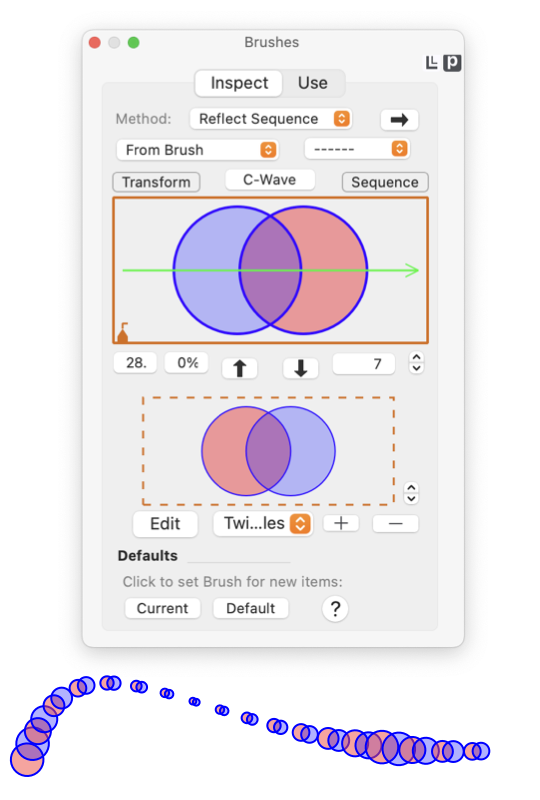
|
|
The Reflect Sequence Brush Method repeats the Brush Stroke Path a defined number of times at a specified interval along the master path. When the defined number of repetitious are complete, if there is length remaining on the master path, the starts again beginning with the ending state of the previous repetitions. The repetitions continue along the full length of the master path. Exact configuration of the Brush palette shown here to the left will vary with choice of Brush Method (the top popup menu). Your Brush Palette may look different if you are inspecting a different kind of Brush. A Reflect Sequence Brush is the same as a Repeat Sequence Brush except the repetitions are mirrored. The sequence transform sequences in the inverse (or reverse) on the subsequent sequence. These elements are found on the Inspect tab of the Brushes palette which is accessed from the Tools main menu, about one third down from the top. These brush design elements (surrounding the brush preview area) appear when working with a Reflect brush.
The term sequence on the Sequence Transform button (above the inspection view on the right) has a slightly different meaning than the sequence term for the name of the brush method. A sequence transform applies to other repeating brush methods, not just to this particular Sequence Method. Sequence and repeat brushes are not stretched, their size is the size "as drawn". The drawn size relates to the originating size when the Brush Stroke Path was designed and first drawn on an EazyDraw drawing, before introduction to the Brush Scratch pad. A brush may be resized rather quickly: select the brush, click the "down" arrow to send the Brush Stroke Path to the scratch area, click the "Edit" button and the brush path will appear on the drawing. Perform the size or other editing changes and repeat. It seems a large "logical" step to edit a brush stroke, but it really is only two mouse clicks to edit and two more to send it back as a brush. In the theme of "one drawing is worth a thousand words", it is much easier to understand this brush method from the visual examples below than from the tedious written explanations above. |
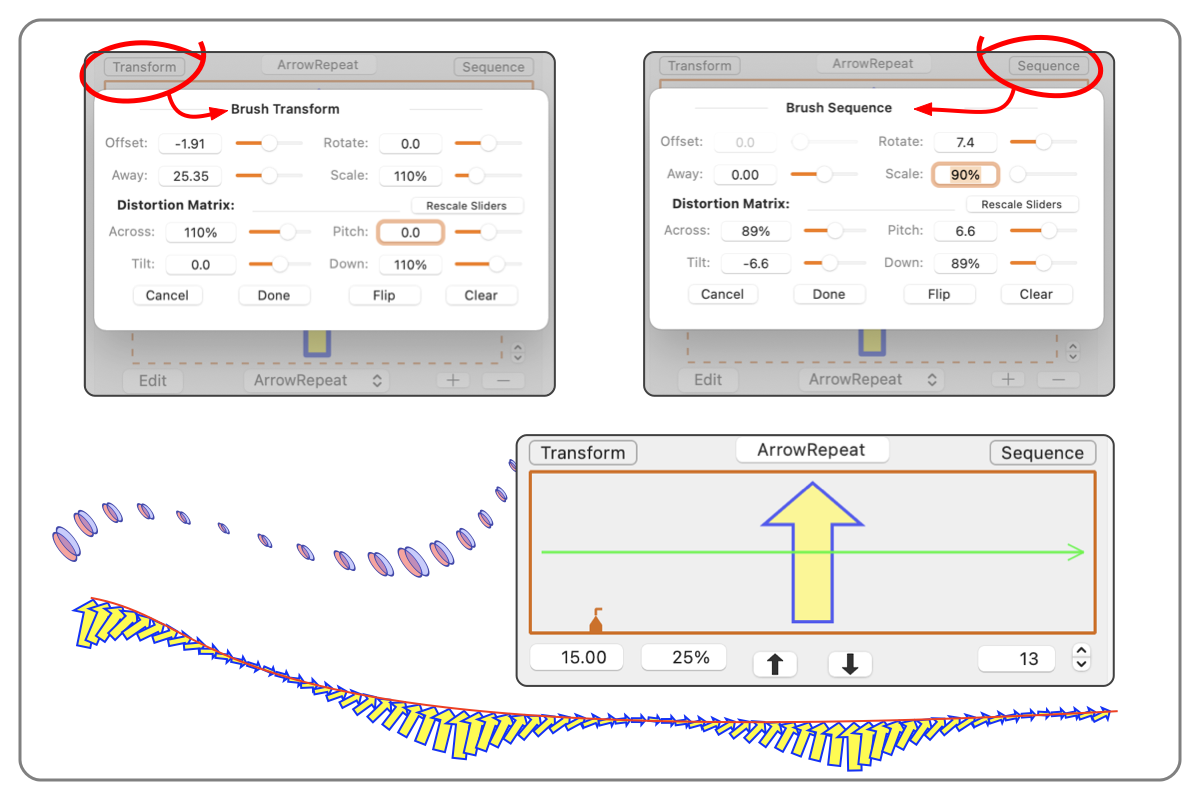
|