



|

|

|
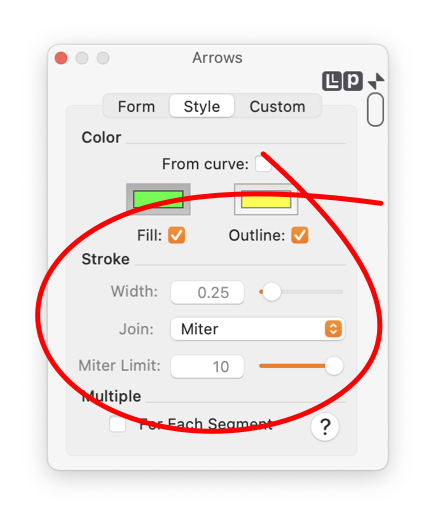
|
|
Lines, curves, and outlines (borders) may be drawn with Arrows at ends and vertices. The parameters that control the outline drawing style of the arrows are found on the Arrows Panel. To show this panel select "Arrows" from the Tools Menu which is on the Main Menu. To work with these parameters select the "Style" Tab as shown in the example. In order to change the "Outline" of a graphic(s) it must be the selected graphic in the top window of EazyDraw. If no graphic is selected the Arrow parameters on the panel represents the arrow format that will be used when creating new graphics. Follow the Target Graphic(s) link for more information on this topic. Either the Start or End arrow location check box must be selected to enable the Arrow Stroke parameters. If the parameters are disabled it is usually because the graphic selected does not have an arrow at either the start or end.
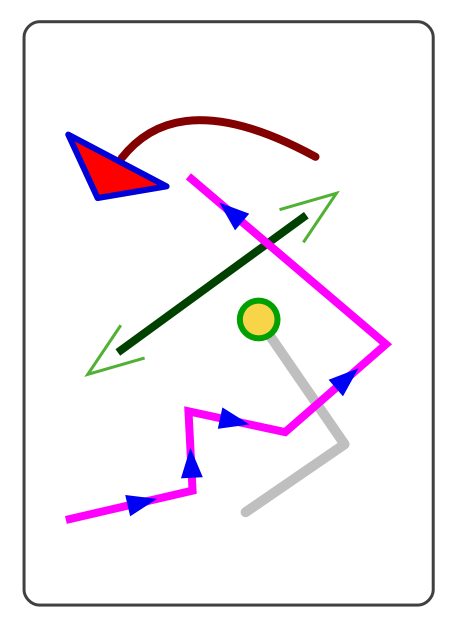
The example to the right shows some effects possible with independent control of the arrow’s outline width. The drawing style parameters follow the model of the Fill and Outline parameters that control the appearance of all graphics in EazyDraw. To learn more about their use follow the link Styles Panel to the documentation on fill, borders, lines and outlines. An arrow doesn't need to have an Outline component. If no outline is drawn it will consist only of its Fill with no border, or specific outline. This is the way to specify a Width of zero. A value of zero for the width actually results in a "hairline" which is the smallest line width possible for the target screen or printer, at the display zoom or drawing scale. |