

|
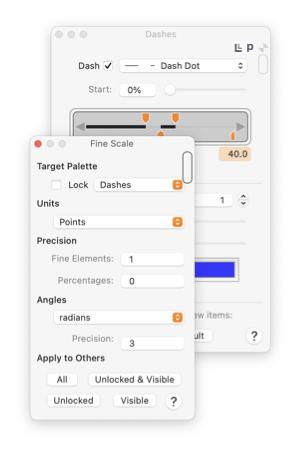
|
|
Fine Scale Panel The Fine Scale Panel provides parameters that determine the units and display precision used for defining "fine" elements of drawings. Fine Elements are attributes such as line widths, dash lengths, or shadow offset. Different units of measurement (inches, millimeters, or points) may be assigned as the defining units for a particular palette such as the Dashes, Arrows, or Color and Style palette. This palette also provides a user interface for setting the number of decimal points of precision displayed on a parameter palette. Each EazyDraw parameter palette has a specific set of measurement units assigned for display or input of variables such as lengths, angles or percentages. This Fine Scale Palette provides a central interface to inspect or set the measurement units used by all other EazyDraw parameter palettes. These parameters are independent of an individual drawing scale or units drawing scale or units settings. For example a drawing could be drawn in units of feet, with a scale of 1 inch to 1 foot; but line widths could be measured in millimeters. The scale for entering and inspecting the "fine scale units" is always 1 to 1. There is a small Units Button provided on each parameter palette. This icon is found in the upper right corner of the palette, just to the left of the window shade control. Control clicking this icon provides a contextual menu for convenient change the choice of fine scale units for an individual palette.
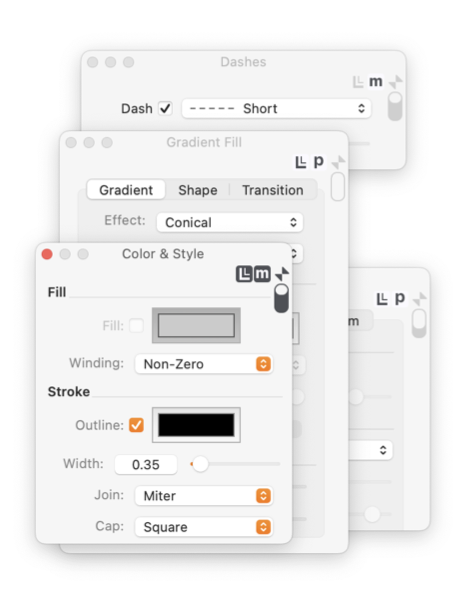
The target palette may actually be chosen as this, the fine scale palette. With this setting you may arrange a group of fine scale settings without an affect on any actual palette. A group of settings organized in this fashion may then be applied to another set of palettes - using one of the Apply To Others buttons at the bottom of the palette. The choice of fine scale units does not associate with an individual drawing. These selections apply to all drawings, they are associated with an individual palette. The setting are saved and restored with palette layout actions. Saving and reloading an individual drawing will have no affect on fine unit settings. When working with Rulers note that the choice of fine scale units is not associated with or reflected in the measuring units shown on the drawing ruler. Rulers are associated with the Drawing units and scale, independent of an inspecting palette fine scale units setting. |