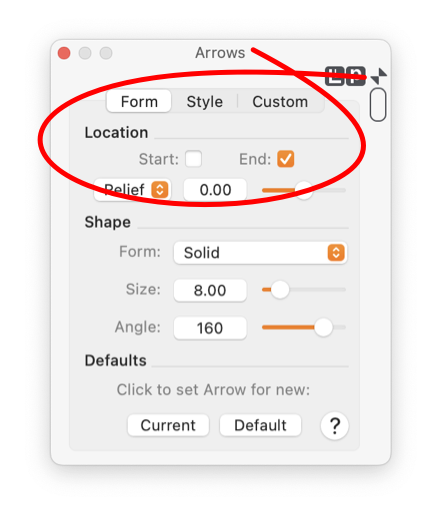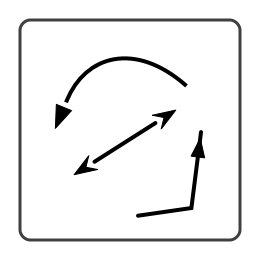In order to change the "Arrow" of a graphic(s) it must be the selected graphic in the top window of EazyDraw. If no graphic is selected the Arrow parameters on the panel represents the arrow format that will be used when creating new graphics. Follow the
Target Graphic(s)
link for more information on this topic.
|
The Start and End check boxes, shown circled, determine the end(s) that will have an arrow for a graphic. If a path has multiple vertices and
Multiple for each segment
is checked then these check boxes determine which end(s) of each segment have an arrow.
You may specify an offset length for the location of the arrow(s) relative to the end point or vertices of the path of the graphic. This length is measured in
Fine Scale Units
(inches, mm, or points) as shown by the
Units Button
found at the upper right hand corner of the palette. You may change the value by typing in a new number.
You may also change the offset value using the "Sliders" shown circled next the text box. As you change a slider bar the value is updated in the text box and the target graphic(s) are updated to reflect the new arrow location.
|
The example to the right demonstrates a few possibilities for different arrow locations.
The offset parameter is used to project an arrow out from the end of a line. Or if given a negative value the arrow will slide back over the host line.