


|
Arrow Shape |

|
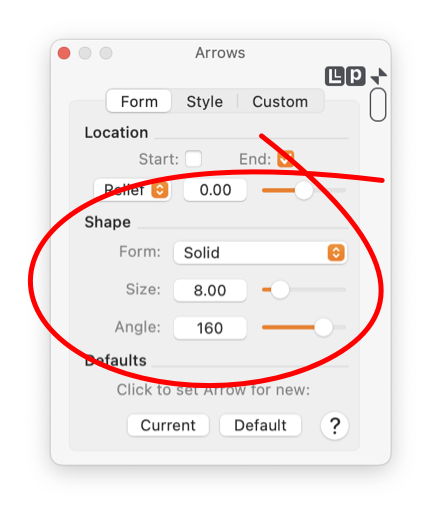
|
|
In order to change the "Shape of an Arrow" of a graphic(s) it must be the selected graphic in the top window of EazyDraw. If no graphic is selected the Arrow parameters on the panel represents the arrow format that will be used when creating new graphics. Follow the Target Graphic(s) link for more information on this topic. Either the Start or End arrow location check box must be selected to enable the Arrow Shape parameters.
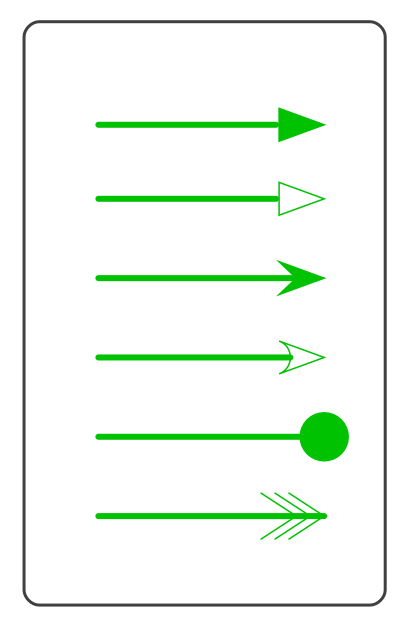
The example to the right shows a few of the Forms that may be selected for arrows. Their form, from top to bottom, correspond to the following popup menu selections: solid, open, line, dot, open dot, back slash, and X. Arrows may be applied to Wall or Ribbon graphics. The creation tools for these graphics are found near the bottom of the Technical tools palette. Arrows for these graphics are defined in a slightly different manner. The arrow shape actually becomes part of the end of the Wall or Ribbon graphic. There are only three of the Arrow Shapes that logically apply in these cases, Open, Swept and Open Dot. The other selections for arrow shape are disabled when a Wall or Ribbon graphic is selected. |