


|
Walls: Ends |

|
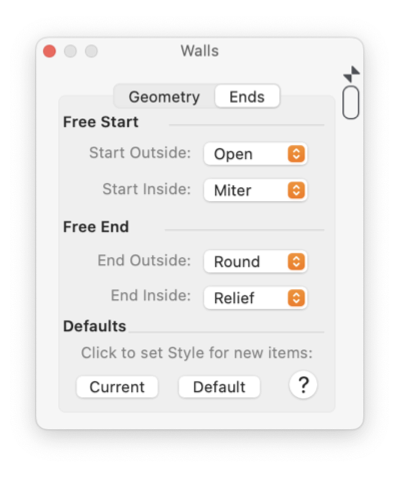
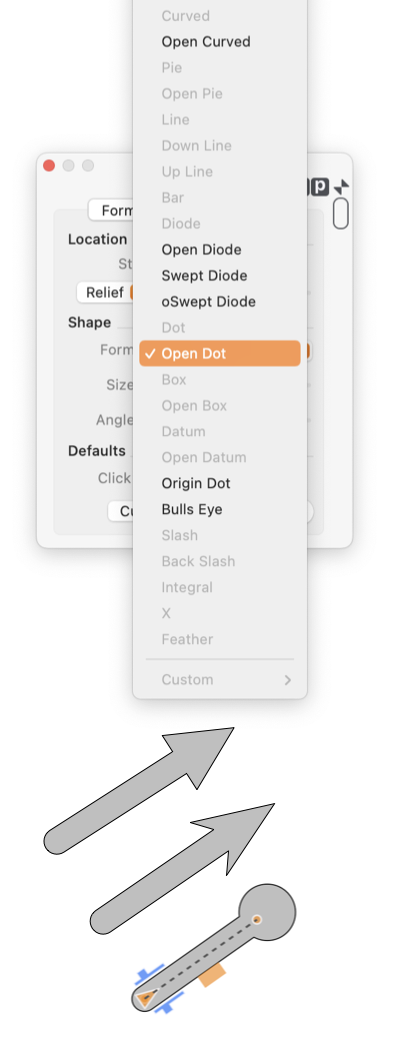
|
|
Each Wall End is drawn as two independent segments, an outside and an inside portion. These ends are defined relative to a path drawn from the start to the end and back to the start of the wall path - in a clockwise fashion. When oriented from the start of a path - facing toward the end of the path, the Start Left is the first corner drawn which is defined as the Start-Outside corner. This palette tab view is accessed from the Tools Main menu, Walls menu selection. Click the Ends tab to access these parameters.

Specifying the exact form of each of these parameters is normally performed automatically when one wall mates with another. The settings may also be applied interactively on the drawing with the light blue resizing handles visible on Wall graphics when selected. Walls have a defined distinct Start and End. This convention is used for identification and correlation of the parameters on this panel with respect to the wall graphic shape. When selected the start of the wall path is clued visually with a triangle shaped brown resize handle. The triangle handle is drawn at the defined Start of the path and points away from the Start. If an Arrow is applied to the end of a wall graphic, these parameters are overridden and do not apply. All of these popup menus are disabled for the end(s) with the arrow shape. The use of an arrow on an end will prevent Auto-Join. |