


|
Walls: Geometry |

|
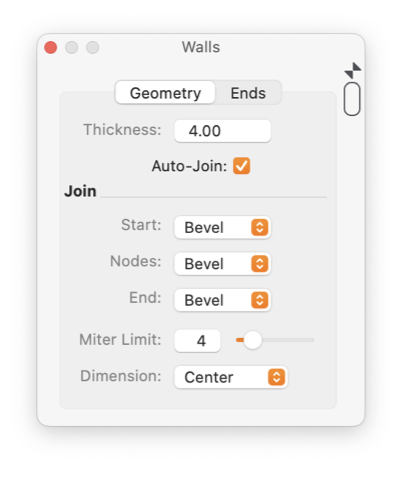
|
|
Wall or Ribbon graphics are created with the tools found near the bottom of the technical tool palette. Wall graphics may be joined or mated to other wall graphics. When a joint is formed this palette provides control over the shape of the joint. This palette tab view is accessed from the Tools Main menu, Walls menu selection. Click the Geometry tab to access these parameters.
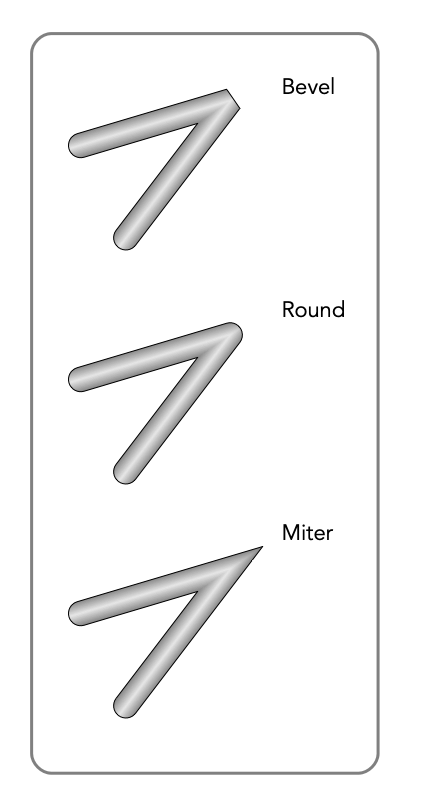
The Thickness and Join parameters may be manipulated interactively with the small resizing handles provided on a selected wall graphic.
Only two of the Wall forms have Nodes, so this popup is often disabled. The two forms with Nodes are the Wall Path
Auto Joining of wall ends does not apply if either corner of the wall end has the closed or Butt setting. A closed end will not auto-mate. It is often useful to "close" an end if auto-mating is not desired; as just resizing or moving the end of a wall on a drawing will often inadvertently touch another wall and alter the end parameters. A Joined pair of wall ends will provide one wall end shape resizing handle at the joint. It is shown on the exterior or obtuse side of the joining angle. Joints of more than two wall ends are supported by the auto-joining capability. In these situations, one joint angle of more than 180 degrees is possible (but not necessarily present); in this case the Join style applies to this one angle and all others are drawn as Relief interior mated wall ends. |