

|
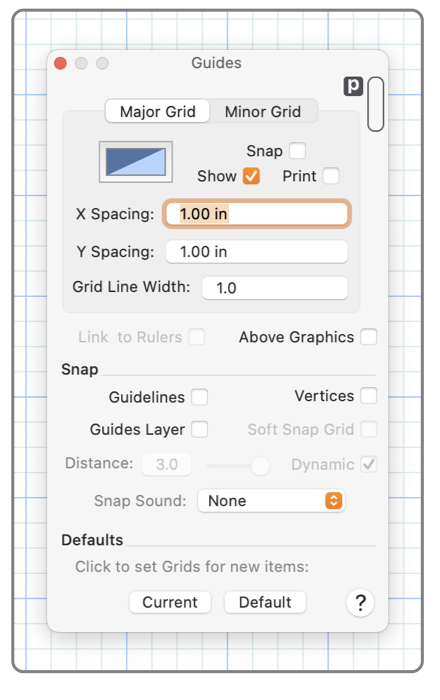
|
|
Grids are a background mesh, similar to preprinted graph paper, that can be shown as a reference guide for visual feedback or the placement of objects.If "Snap to Grid" selections are checked, drawing actions are forced to the grid intersections. The Snapping action is used to conveniently keep graphics positioned in aligned locations. Each drawing is allowed to have 2 grids that are referred to as Major and Minor. This panel which controls the appearance and use of grids is accessed from the Grids submenu found on the Format main menu. Selecting a tab on the Grid Panel provides access to the Major or Minor grid’s color, spacing, show, and snap selections. This palette provides control over Snapping actions. Snapping may be applied to the grid in a strict or lenient Soft fashion. Snapping may also be applied relative to other graphics (line ends for example) or intersections of curves by selecting the Snap Vertices check box. Grids apply individually to drawings. The grid settings apply only to the top window. New drawings revert to the default grid style. The grid settings are saved with the drawing’s document file, they persist for the individual drawing when it is next opened. To change the settings for a new window, close all windows and set up the grids as desired. If a grid style is desired as the default use the Defaults host panel.
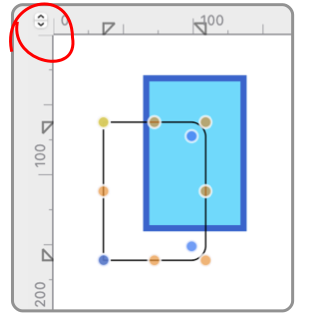
When rulers are shown there is a stepper control in the upper left corner where the rulers meet. Use this stepper to select the interval for the tick marks. The stepper sequences through the various tick interval options, like quarters, tenths, or fifths. If "Link to Rulers" is selected the minor grids will sequence with the stepper and the ruler ticks. |