



|

|

|
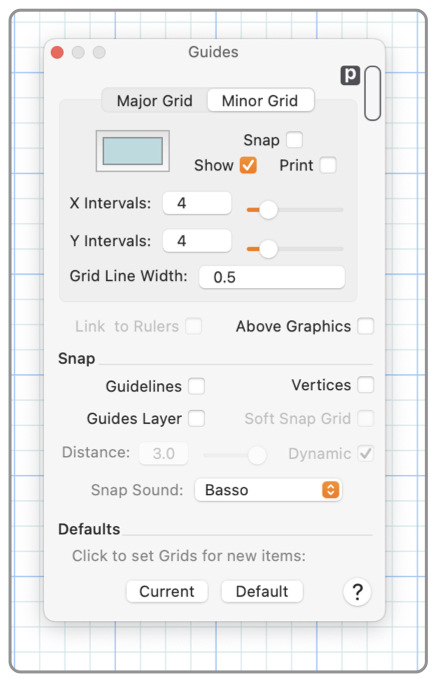
|
|
The Minor Grid is a an array of perpendicular lines drawn at uniform intervals as a drawing aid. The lines are spaced evenly at a sub-interval to the Major Grid. It may be shown and/or used as snap points for graphics and drawing actions. The grid is usually drawn in a faint color that is visible but doesn't compete with the graphics of the drawing. The parameters for the Minor Grid are presented on a tab view on the Grid Panel which is accessed from the Grids submenu found on the Format main menu. Selecting the "Minor" tab on the Grid Panel to access these parameters. The small view shows an example of the appearance of the grid as determined by panel’s selections. The selections apply to the front window of EazyDraw, changes are shown immediately on the target window.
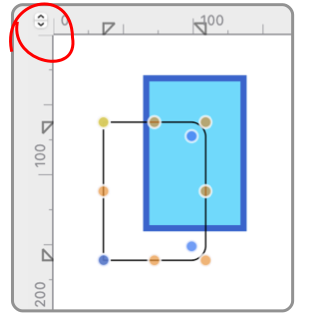
There is a stepper control in the upper left corner where the rulers meet. Use this stepper to select the interval for the tick marks. The stepper sequences through the various tick interval options, like quarters, tenths, or fifths. If "Link to Rulers" is selected the minor grids will sequence with the stepper and the ruler ticks. The Print checkbox does not control inclusion of the grid when exporting the drawing. If a PDF is generated via the Print panel then the choice of Save As PDF, then the setting on this panel defines inclusion of the Grid. Each of the Export formats has an independent control for including the Background color and Grid, that setting is found on the Background popup menu selection on the upper right of the export control panel. |