



|

|

|
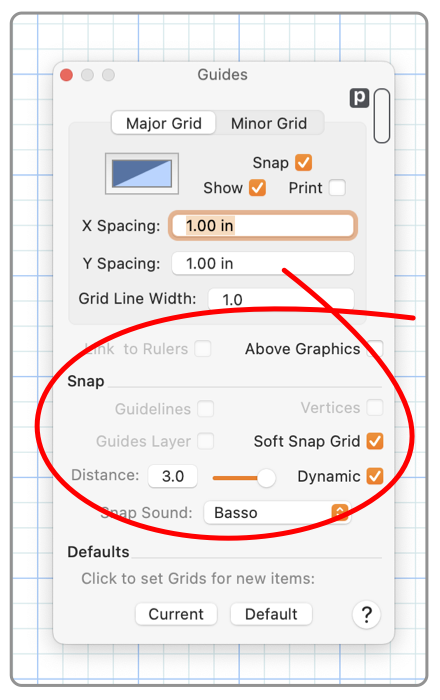
|
|
The Snap section of the grid panel provides drawing aids for precisely positioning graphics relative to the grid or other graphics. In most cases the Attributes Toolbar is the primary control element for these features. It is often more convenient to use one of these contextual controls. Deselect all graphics on your drawing to see the snapping controls on the Attributes Toolbar. The snapping action may be applied relative to the grid or the vertices of other graphics. If snapping to the major or minor grid is selected snapping to vertices is not allowed. When snapping to the grid the snapping may be applied as "Hard Snap" or "Soft Snap". The hard snap will strictly place objects on the grid intersections. The soft snap method places objects exactly on the grid only when they are positioned close to a grid intersection. The definition of "close" is controlled by the snap distance.
There are short cut selections for Snap Vertices and Soft Grid Snapping on the Grid and Snapping submenu. The menu check controls equivalent to the parameter controls found on this panel. Soft Snap and Vertices Snap selections are automatically remembered when you quit and restart the EazyDraw application. The selections are also saved and restored with each drawing. Notice that if Dynamic Snap distance is used you may easily place objects very close to a snap point by zooming in. To zoom in quickly place the mouse cursor over the area of interest on your drawing and type the letter I (for In) a few times. After zooming in the absolute size of the handle is much smaller (even though it appears a little larger). Since the snap distance is determined relative to the size of the handles you can now place something very close to a snap point in an absolute measure. Then type o (for out) a few times to zoom back out to the previous viewing zoom. |