



|

|

|
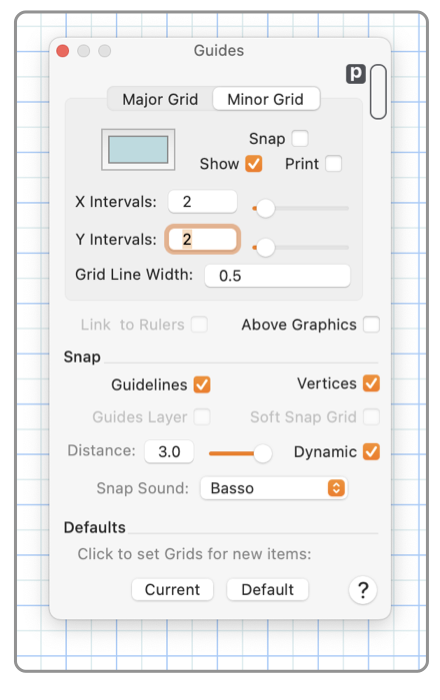
|
|
Snapping - Guidelines and Vertices
Snapping to Guidelines and Vertices positions or orients graphics precisely relative to one another. These two snapping actions are independent and is used so long as snapping to grid is not being used. Snapping Vertices will position a particular point (for example a corner of a rectangle or end of a line) of one graphic precisely at a defined point of another graphic. Snapping guidelines will orient or position one graphic with respect to another, for example: collinear, parallel, or perpendicular. All visible graphics provide guideline or vertex snapping references for these actions. A graphic may be excluded from consideration as a guide with one of the Cloaking Actions available on the Cloaking submenu. The graphic or vertex that is in motion "jumps" to the precise position when the the graphic is close to the snapping reference point. These snapping actions are "soft" as the graphic may be "pulled" away from the snap point, interactively, by continuing the mouse dragging action. In most cases the Attributes Toolbar is the primary control element for these features. It is often more convenient to use one of these contextual controls. Deselect all graphics on your drawing to see the snapping controls on the Attributes Toolbar. These snapping actions are accessed from the Grid Menu or the Grid Panel . Both of these interface elements are found on the Format main menu.

The concept of a reference bounding rectangle is associated with each graphic. These are used to form neat rows or columns of graphics. This bounding "box" is a virtual rectangle not actually shown on the drawing. The corners of the box are defined by infinitely thin lines that follow the center-lines the defining shape of the graphic. This means that finite line width is not taken into account for the specification of these bounding rectangles. All graphics visible on the drawing screen are used as possible matches for vertex or guideline snaps. It is often the case that a drawing of any size will have too many graphics contributing guidelines thereby preventing the desired graphic from presenting the definitive snap match. This situation can be improved by zooming in to the location of interest, which will naturally exclude distant graphics from the guide seeking process. The seeking process favors proximity between the moving or editing graphic and potential guide graphics. If two guide graphics are close in their respective snap positions, slight further movement of a snapped graphic may or may not shift the actual snap metrics. In any case the defining reference graphic is shown by the on screen visual alignment clue. Snapping distance and the dynamic snapping setting control the snap action for vertices but not guidelines. See Snapping for detailed discussion of these controls. |