



|

|

|
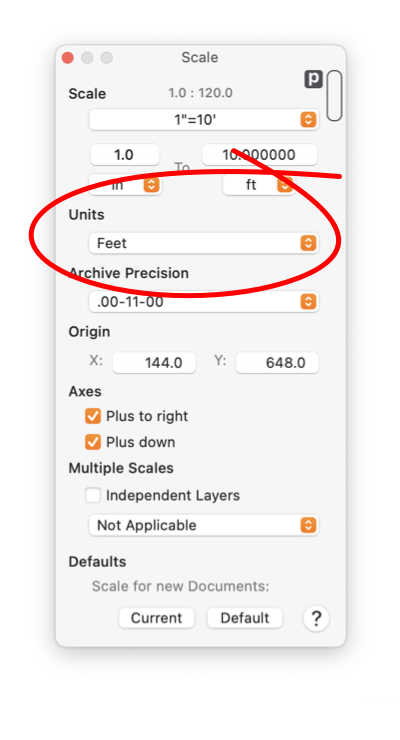
|
|
Drawing Units Each document has a common set of "Units" used for all digital representations of size and location of graphic elements. The choice of units does not impact the size of objects as they are drawn on paper. The choice of units only affects numeric reporting of information and numeric data entry. The Units parameter applies to a drawing (document). Several drawings may be shown on the desk top with different units. The units parameter shown on the panel applies to the drawing shown in EazyDraw’s top window. The Units parameter is found on the Scale palette that is accessed from the Format main menu. The Attributes Toolbar has a popup menu that shows the current drawing units and provides a shortcut manner for changing the units. Each parameter palette, such as the dashes palette, has a defined measuring units. These measuring units are used for entering and inspecting attributes such as line width or dash length and are independent of the drawing units or drawing scale. There is a small Units Button provided on each parameter palette. This icon is found in the upper right corner of the palette, just to the left of the window shade control. Control clicking this icon provides a contextual menu for convenient change the choice of fine scale units for an individual palette.
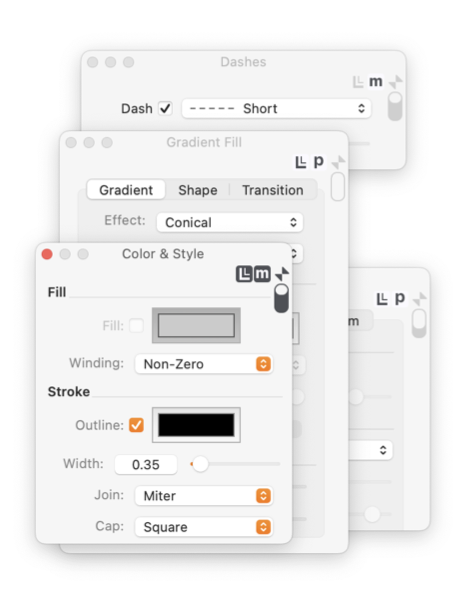
The units may be changed at any time. The choice of units does not impact the size of a graphic. If a 1 inch square is drawn and the units are changed to millimeters, the square will remain the same size (in all respects) but the reported size in the Graphic Details Inspector will become 25.4. When working with the scale parameters it may be useful to show Rulers on the drawing. The rulers are drawn in accordance with the specified scale and units. They can provide valuable feedback concerning a drawing’s size and the result of scale changes. In the example above, after the units change the square remains the same size, but the Ruler will change to reflect the new dimension of 25.4. |