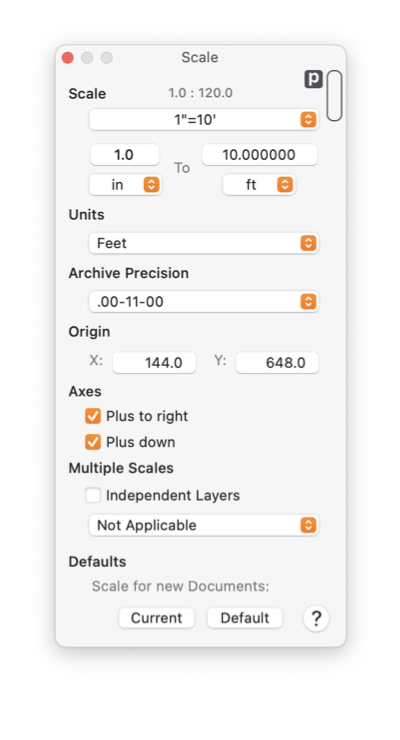|
|
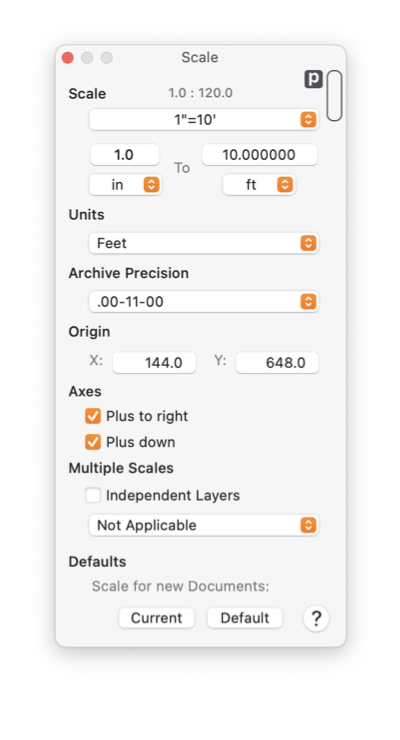
|

|
|
Scale Panel
The Scale Panel provides parameters that determine the size and position of items on the drawing page.
-
Scale
-
These parameters control the drawing scale. This is a ratio that works like the scale on a map when 1 inch corresponds to 10 miles.
-
Units
-
This parameter defines the measurement units for the drawing. This is similar to deciding the kind of ruler to use for a project. The choice applies to all objects on a drawing. For example if you are drawing icons for use on computer screens, "points" (there are 72 points in an inch) would be the logical selection for the units.
-
Origin
-
Use these parameters to place the location (0,0), in Cartesian coordinates, anywhere on (or off) the drawing.
-
Axes
-
Use these parameters to select the direction of the Horizontal and Vertical axes.
-
Multiple Scales
-
A drawing may contain different scales for different layers. Use these two controls to manage drawings with multiple scales.
-
Scale Work Sheet
-
The Scale popup menu has an access item for a large, detailed Scale Worksheet. Use this to investigate how the project size interacts with different scale selections and sizes of paper needed to print a design.
-
Archive Precison
-
This menu defines the number of digits, to the right of the decimal point, used when saving a drawing. The position and size metrics for all graphics are saved in unscaled units of Points (72 per inch, or 2.835 per mm) - not the drawing units. Up to 12 decimal points of precision are possible on systems capable of 64 bit computing, only 6 on systems that only support 32 bit native precision. The "short-hand" notation of "00-12-00" means 12 decimal points of precison.
The scale of a drawing can be a confusing concept. If it is possible try to use a scale of 1:1. Before the use of computers scaling a drawing was more likely to be needed, for example to show details of a small object. However if your drawing will be read by others on a computer display they may use
Zoom
to view the details as close as desired. In this case it doesn't matter that the whole drawing spans 2 cm, just zoom in, all the detail is there.
Page Layout
defines the size of the drawing. This provides the "room to work" by defining how many pages of paper make up the drawing. The size of a page of paper is defined by the
Page Setup
parameters. These parameters interact with your choice of scale to determine the size of the drawing on paper. This additional flexibility may allow a scale of 1:1 to be used in a wider range of circumstances. For example a drawing of a bread box could still be done at a scale of 1:1. Computer screen users of the drawing would zoom out to view the whole bread box. In Page Setup this drawing could be printed with a scale of 50% in Landscape mode and the bread box would fit on an 8" x 11" page of paper.
With these warnings in mind it is often very useful to use a scale for a drawing. For example when preparing a drawing for a BBC landscaping TV production, units of Yards and a scale of 1:120 will likely be useful.
|