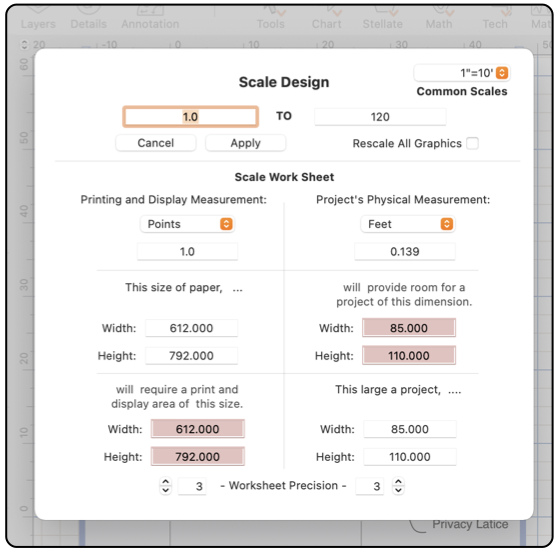

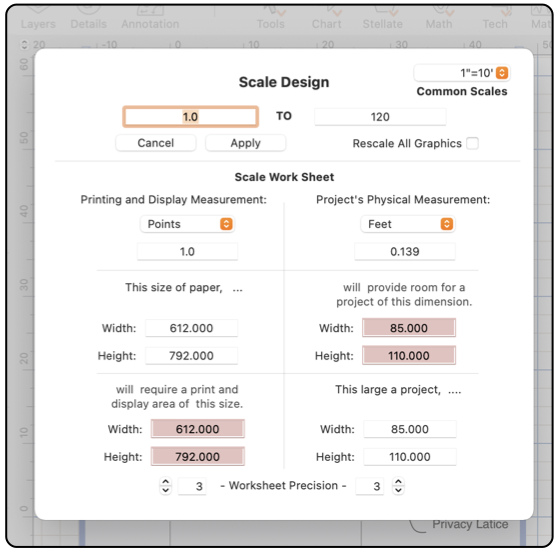
|

|
|
Scale Worksheet The scale popup menu has a selection to access a work sheet which is useful when trying to determine the correct scale for a drawing and project. The work sheet shows clearly the size of paper that is needed to draw a project of a given size. This panel is accessed from the Scale popup menu found at the top of the Scale palette. The Scale palette is accessed from the Format main menu, near the top. The scale of a drawing can be a confusing concept. This worksheet can provide a quite helpful refresher to those that do not work with scaled drawings every day. You are free to make changes on the worksheet without an affect on the drawing. The changes you make here will clearly show the impact and requirements of a particular project size for paper size and allowable project size for a given paper size.
While you are working on the Scale Design work sheet, the Page Setup can be open and accessed. So you may experiment with different paper sizes and margins while designing the scale. The paper sizes shown on the worksheet, are not tied to the drawing size or any printer or paper selections. After designing the scale for a project, Page Setup and Page Layout are used to actually set the drawing size, this step is manual - no automation with respect to worksheet settings. |