



|

|

|
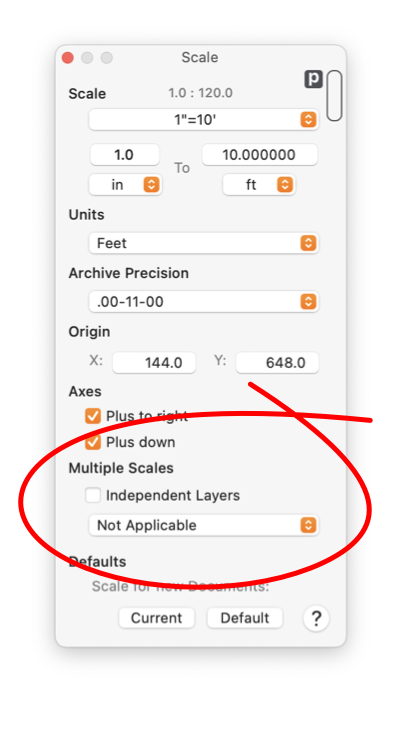
|
|
Multiple Scales It is possible to use different scales for a single drawing. A unique scale may be applied to each individual layer of a drawing. This technique is used to draw a detailed - close up - view of a portion of a drawing. The drawing must have more than one layers before these controls is used to define independent scales for individual layers.
If different scales have been used for different layers in a drawing, and the Independent Layers check box is "unchecked", all layers will be changed to the scale of the current active layer. When graphics are copied and pasted between layers or documents of different scales, the "real" size is maintained. In this case the graphics are redrawn at a size that corresponds to the scale of the destination drawing layer. If a full layer is copied and pasted or moved to a different drawing by a drag and drop action, and the destination drawing has independent scales allowed, the scale of the layer remains the same. If independent scales are not allowed, all graphics on the layer are scaled and redrawn at the scale defined for the destination drawing. The target layer for inspecting or changing scales may be selected using the popup menu circled. This selection does not need to be the Active layer, or even a visible layer. So changes may not be directly visible on the drawing. If rulers are shown, and changes are made to the scale of a layer other than the Active layer, the change will not be reflected in the rulers for the drawing. In order to reduce the chances for confusion, when ever the Active Layer is changed (using the popup menu on the Layers Inspector), the target layer on the scale panel is changed to the Active Layer. If independent scales are in use, and rulers are shown, the rulers reflect the scale of the Active Layer. |