

|
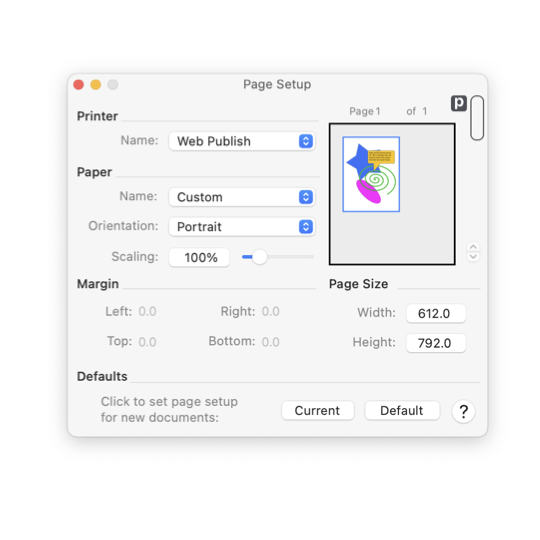
|
|
Page Setup The Page Setup Panel provides parameters for managing the size and appearance of a drawing.; The panel is shown to the left.; There are four groups of parameters.; Detailed documentation of each group is available by follow the links below.;
Drawing Projects Start Here Slow down and take time to review all aspects of your page setup at the start of a new design project. Do not leave choices of page size until the end of the project - don't be the person that works for a week then hits Print only to find that the layout is clipped or looks like crap, or have your client sends back the artwork noting the specification was 348 x 512 not 348 x 625. This starting point is especially important for a scaled drawing. In this case iteration is likely. The choice of output page size interacts with choice of drawing scale to define the project output appearance. This step relates to the two key aspects of physical reality: the size of the project (a 1000 m x 700 m building site) and the size of the printer paper ( A3, ... or maybe we should use A4??). Then zoom out; to be certain you see the full canvas for your design. This is vector graphics, the design of a new city can be drawn on a pin head. You do not want your first print-out to appear as a postage stamp on the top left corner of the paper. Physical Printer is Present If a printer is actually present and connected to your Mac computer follow these steps, in the order presented. First choose the printer from the popup menu. This choice will load supported paper sizes to the Paper popup menu; this is why Printer is chosen first. The printer driver and macOS inform EazyDraw of supported paper sizes. Choose the paper size that is actually loaded, or will be loaded at project completeion and print out. Do not choose Custom for paper; Custom indicates that you have used scissors to create a custom size of paper. Finally choose Portrati or Landscape. Do not set margins to zero. Use the margins that the priner driver and macOS transmitted to EazyDraw when the printer is chosen from the popup menu. It is easy to think you can set any values that are conveneint at Page Setup time, but then there will be suprises at project completion when a printed page is clipped or distored due to physical limitations of the printer. Physical Printer is NOT Present If a printer is not present. Choose Electronic Prepress as your printer. This disconnects your EazyDraw project from printer constraints and interference. Of course, this means you must take care to define page size that will perform as expectded when or if the project is physically printed. Page setup interacts closely with Page Layout to fully specify the printed appearance of a drawing.; Control of the actual and apparent size of an individual page are determined by parameters on this panel.; The combination of pages for the full drawing are controlled on the Page Layout panel. Orientation: Landscape and Portrait Note that in many cases the Orientation parameter may be disabled. This parameter provides the classic choice of "Landscape" and "Portrait" printing mode which has a meaning that only applies to a printer and a physical piece of defined paper; Landscape means to "turn the paper sideways." If you are using a virtual electronic printer and defining the drawing page size manually, there is no "turning the paper" since there is no "paper". One simply specifies a page size that is wider than it is tall using the Page Size values found lower right on the panel. This example may help with the logic: for a web graphic a banner ad is just a graphic that goes across the top of a web page, it is not a tower size ad (a graphic for placement on the side of a web page) turned sideways. Therefore, in many cases the Orientation parameter may be disabled, especially as printer technology move into the future. For example, margin-less photo printer may not use the Landscape definition for a standard photo 5 inches wide and 3 inches tall. In summary if Orientation is not enabling: select a printer (other than Generic), select a a standard paper from the Paper Name popup menu. If necessary go to macOS main system setup panel and complete tasks to install a printer. |