

|
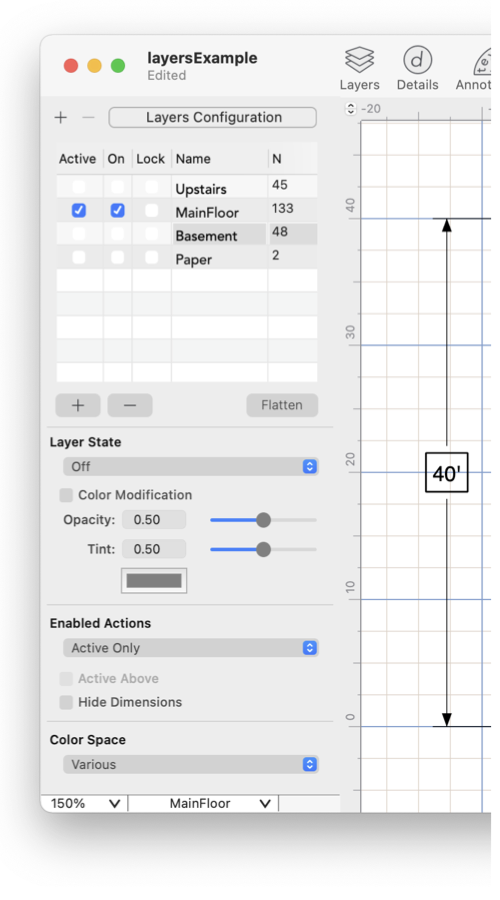
|
|
Layers Drawings may be organized with layers. Each graphic is drawn on and resides on one layer of the drawing. Even if layers are not used in a drawing all items drawn on the default layer which is normally named "Paper". Layers apply an added hierarchy level to the Drawing Order . All graphics on each layer are drawn according to their drawing order. The layers are drawn according to their drawing order which is defined by their position on the layers table, shown to the left. Layer information is drawing specific, they apply to a particular drawing. The information is shown in a Inspector that is opened (or closed) by the "Layer" selection found on the Format menu on the Main menu. This allows multiple drawings to present their layer information for examination or modification. This also allows an entire layer of graphics to be copied to another drawing with a mouse drag and drop operation. The Easy-Look inspector can be useful when working with complex drawings that make use of layers and nested groups of graphics. Follow the Easy Look to learn more about the use of this inspector with a focus on the painting order organization of the drawing. The Layers Inspector is opened with the menu command found at the top of the Format main menu. The Function Key F1 will open the layers Inspector. There is a customizable button that may be added to the user toolbar for opening the layers Inspector, it is provided on the default user toolbar - on the right side. These same actions will close the Inspector if it is open.
There are several ways to use layers to organize drawings. One use is for drawing projects that have a natural layering to the information. An example of this use would be a floor plan of a house, the layers would be basement, first floor, upstairs and attic. Graphics could be drawn on the applicable layers, one could view them as overlays or individually. Layers can also provide organization as "File-Like" containers. In this case the drawing order aspects may not be important, but grouping related drawing projects in one file (or document) may be more convenient than using several files to hold the information. An example might be a project to draw a tool palette of icons, each one could be on different layer, all stored in one file. Secondary layers is used for construction marks, notes, template graphics or styles. These are conveniently available but can be turned off to publish the final work. The word of caution is, if you don't really have a need for layers, don't add the complexity. If it is not clear how to apply layers to your project-don't apply them at all. They are useful but this utility comes with a price. There will be extra mouse clicks to access target graphics. And they offer one more thing to go wrong, it is easy to be drawing away only to find that you're on the wrong layer. |