


|
Custom Arrow Shapes |

|
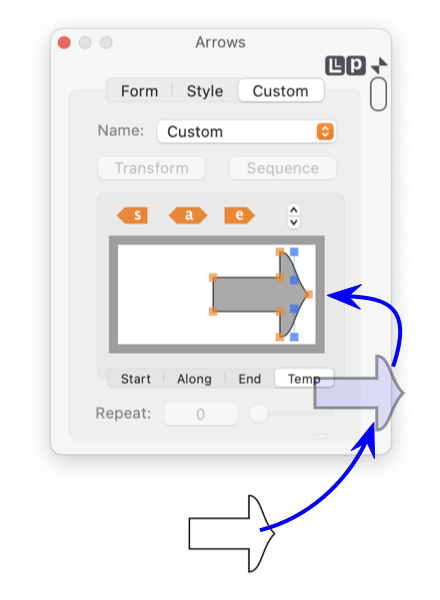
|
|
Using custom arrow shapes is a more advanced task. If you are new to EazyDraw or just need to apply arrows to the ends of lines or paths, focus on using EazyDraw’s built-in standard arrows. Unless a specialized shape is needed, one should be able stick with the "Form" main tab of the Arrow palette. A "scratch" drawing area is provided, the Temp tab, to assist in managing and in-place editing of arrow shapes. An EazyDraw graphic dropped on the custom shape drawing area, is placed first in this Temp position. From there the shape may be applied to another EazyDraw graphic. This scratch area maintains a history of shape to further assist in the management of these custom arrow shapes. The custom shape editing area has a very useful contextual menu. Control, or left click the mouse anywhere on the bordered arrow shape drawing area to access this menu. It can be used to place or retrieve custom shapes to or from the system pasteboard.
The in-place editing capability on this palette is rather limited. When this becomes a problem, click and drag the custom shape to the main drawing window. Continue editing there then drag the shape back to the Arrow palette. Remember that if the editing needed is a "stretch" or "flip" - use the Transform capability. The named custom shapes are saved in a disk file in the Applications Support folder of your home Library folder. So the path is "Tilde"->Library->Application Support->EazyDraw->Arrows.plist . The file is a human readable text file. It may be edited with any text editor or the Apple supplied pList editor. The history shapes managed by the Temp view are also found in this folder, their file name is ArrowsHistory.plist. It is interesting and helpful to note the reasoning behind the use of a separate "Temp" arrow shape. The most common method to create a new arrow shape is to draw one on an EazyDraw drawing. Then the task is to apply this custom shape to another EazyDraw graphic. If one is to drag and drop the arrow shape graphic on the arrow palette, this must be the focused graphic (the arrow palette is ready to apply an arrow to the arrow shape). When the new arrow shape is dropped on the arrow palette, the normal intention is not to apply "the arrow to itself" but to another graphic. So an intermediate place holder is needed, this is the Temp tab view. After placing the custom shape on the Temp view, the graphic that needs the arrow is selected and becomes the focus of actions on the Arrow palette. |