



|

|

|
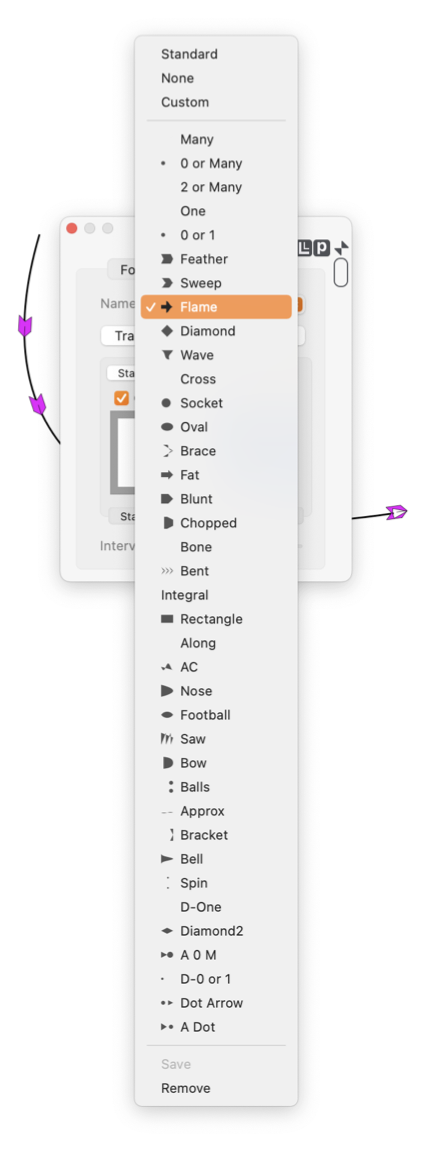
|
|
You may save a user designed custom arrow shape as a simple "named" arrow. This allows custom shapes to be easily reused for other drawings and graphics. Named custom shapes are accessed from the popup menu found near the top of the Custom tab on the Arrows palette. All named arrows are saved in one disk file in the EazyDraw’s applications support folder which is normally found in the users home Library folder.
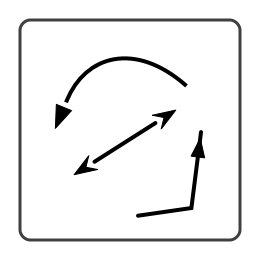
The named custom shapes are saved in a disk file in the Applications Support folder of your home Library folder. So the path is "Tilde_forHome"->Library->Application Support->EazyDraw->Arrows.plist . The file is a human readable text file. It may be edited with any text editor or the Apple supplied pList editor. The history shapes managed by the Temp view are also found in this folder, their file name is ArrowsHistory.plist. You may back-up the current set of named custom shapes by duplicating and archiving the Arrows.plist file discussed in the above paragraph. This is suggested if any amount of time has been invested in creating new custom arrows. The default set of EazyDraw custom arrows may be re-generated by moving the Arrows.plist file out of the EazyDraw applications support folder - and re-starting EazyDraw. The default set of custom arrows is derived from an EazyDraw drawing that is included as a resource file in the EazyDraw application Bundle. As a reference for expert users or language translation engineers: the file is ArrowShapes.ezdrw.gz ; the format is a simple set of group graphics that contain a Bezier path and Text Area graphic with the associated shape name. |