


|
Width of Lines and Curves |

|
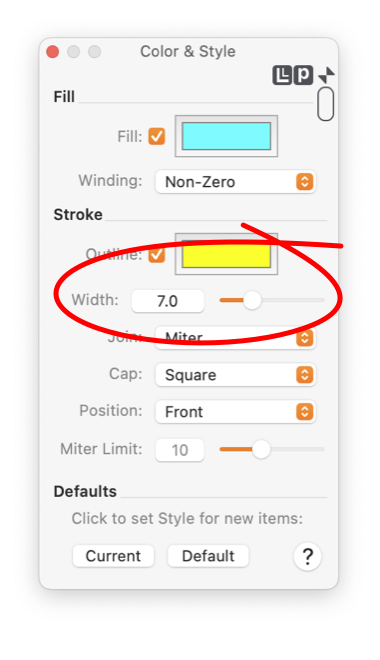
|
|
All Lines, Curves, and Outlines in EazyDraw have a width or thickness. The parameter that determines this Width is found on the Styles Panel. To show this panel select "Color and Style" from the Tools Menu which is on the Main Menu. In order to change the Line (or Stroke) Width of a graphic it must be the selected graphic in the top window of EazyDraw. If no graphic is selected the Width on the panel represents the width that will be used when creating new graphics. Follow the Target Graphic(s) link for more information on this topic. A graphic doesn't need to have an Outline component. If no outline is drawn the graphic will consist only of its Fill with no border, or specific outline. This is the way to specify a Width of zero.
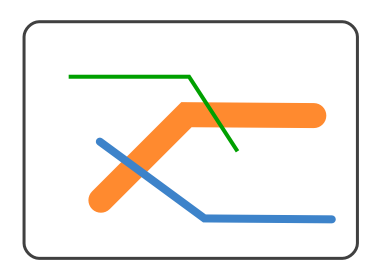
Other parameters: Outline , Join , and Cap effect the appearance of lines. These parameters are also on the Styles Panel. The example to the right shows lines of different Widths. If the Width is set to zero, the thinest "hairline" width, the hairline width does not appear larger as you zoom in to highly expanded zoom values. If you need to make a line or outline disappear, set the color to the background color or uncheck the Outline parameter. |