


|
Outline (or Stroke) |

|
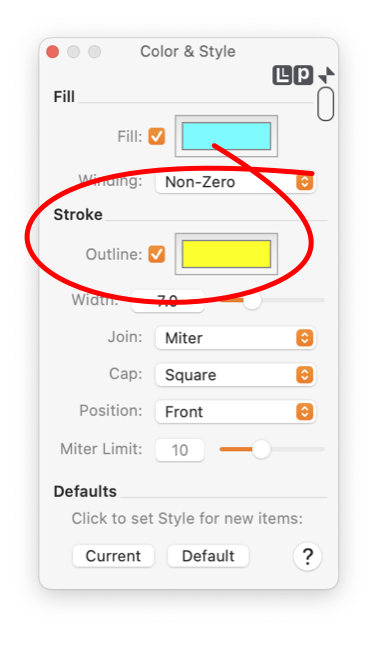
|
|
Graphics have an outline or "Stroke". The parameters that control the drawing of the Outline are found on the Styles Panel. To show this panel select "Color and Style" from the Tools Menu which is on the Main Menu. In order to change the Outline of a graphic(s) it must be the selected graphic in the top window of EazyDraw. If no graphic is selected the fill on the panel represents the fill that will be used when creating new graphics. Follow the Target Graphic(s) link for more information on this topic. A graphic doesn't need to have a Outline component. If no outline is drawn the graphic will consist only of its Fill with no border, or specific outline.
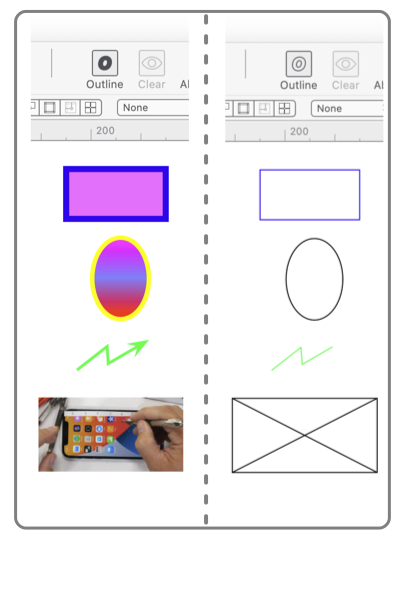
If a graphic has Outline, it is drawn using the "Stroke" parameters Width , Join , and Cap . These parameters are also on the Styles Panel. In the example to the right the square is drawn with no outline. The other graphics have been drawn with wide colored outlines and no Fill. |