



|

|

|
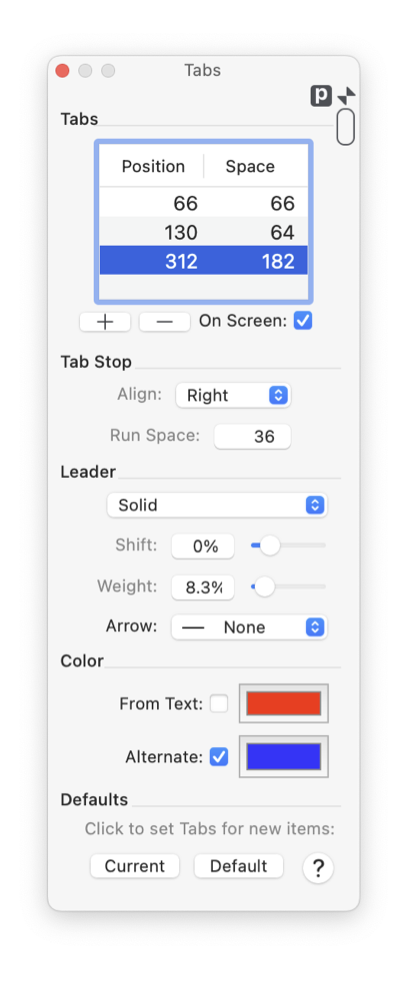
|
|
The Tabs palette provides control and inspection of tab stops in a text box. An individual tab stop may have a leader line that is drawn across the space of the tab. Both text and a specific tab stop needs to be selected to use the Leader parameters. Select the text on the drawing then select a particular tab stop by clicking on a row in the table at the top of the Tabs palette. This palette is accessed from the on the Text main menu, Paragraph submenu, Tabs selection (found at the top of the submenu). The parameters shown relate to a text box or a text selection in a text box. This palette does not work with Annotation text , only normal typeset text boxes.
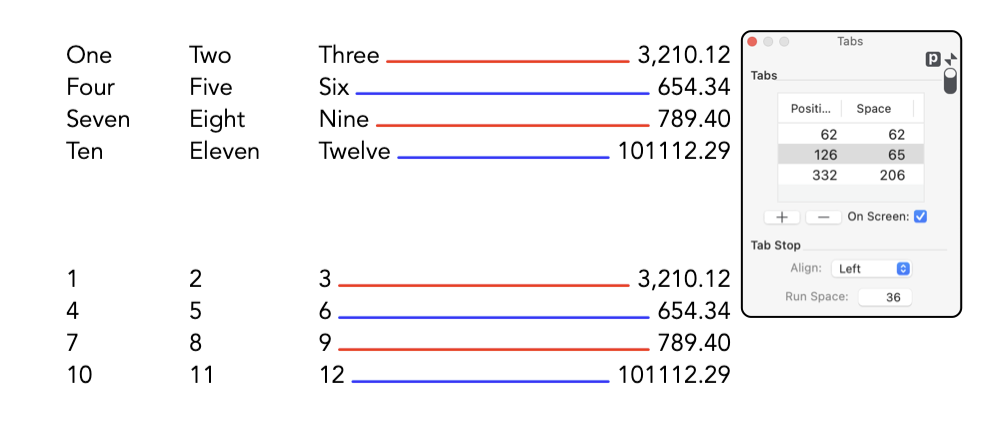
Multiple selections are allowed in the Tab Stop table. To apply the same leader properties to several tab stops at once, click on multiple rows with the shift key held down. When using the leader Color Wells careful attention needs to be made to the state of each color well. This is because text is selected when working with tab stops. If the Color Well are deactivated, color changes are directed to the selected text. The situation can become more involved when different colors might apply to different tab stops. But all is logical when care is taken to note the current status of the Color Wells. If the leader color options provided on this palette are not adequate or quite appropriate for a desired coloring scheme. Full control of the color of each leader is possible by upchucking the From Text option and using the methods available for specifying the color of an individual text character with the Graphic Details Inspector. |