



|

|

|
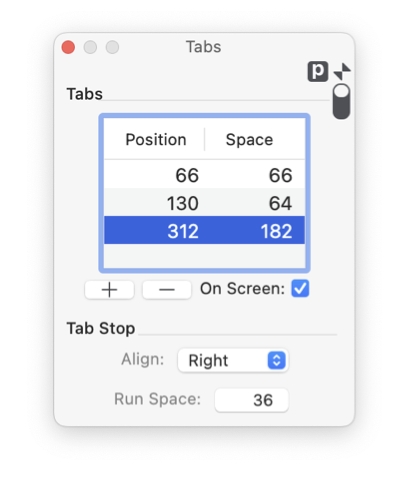
|
|
The Tabs palette provides control and inspection of tab stops in a text box. Parameters are provided for specification of position, spacing, alignment, and leaders. The full Tabs palette with Leader specification provides several parameters to manage intricate tab styles. In most cases this full capability will not apply. Use the Window Shade or Mini-Palette-Form capability to avoid work space clutter if this full capability is not needed. The palette form to the left is shortened with a window shade click, the mini palette form is shown in the example bottom left on this page. Go to the Tab Leader page to see the full Tabs palette. If a text graphic is being edited; changes are applied to the selected range of the text. When not editing a specific text graphic; the changes will apply to all the text of all selected text graphics. Undo works in all cases. This palette is accessed from the on the Text main menu, Paragraph submenu, Tabs selection (found at the top of the submenu). The parameters shown relate to a text box or a text selection in a text box. This palette does not work with Annotation text , only normal typeset text boxes.
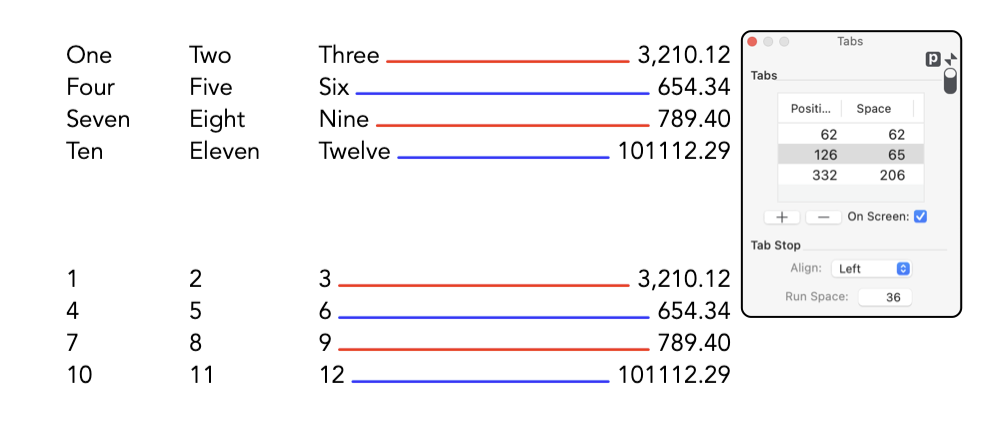
Notice that tabs apply to a defined line, you need to explicitly type a return to begin a new line and thus start again at the first tab spacing. In the editing mode, more than one character needs to be selected to specify (or inspect) tabs or a specific tab stop. Unlike font settings, tab settings cannot apply directly to the insertion marker, text must be selected. Notice the distinction between "tabs" and an individual "tab stop". After selecting a text box many of the parameters on this panel may be disabled, this is probably because a specific tab stop is not selected. Tab runs can be computationally expensive, especially when a text box may have several different tab settings for different sequences of text. EazyDraw optimizes this situation if a tabs specification applies to all text in a text box. This is not normally a problem with current computing power, but something to keep in mind. |