

|

|
|
Annotation Panel The Annotation panel provides management of rotated or contoured text. The annotations are associated with a graphic shape. The annotation may be an off screen memo or comment, they do not need to be shown.
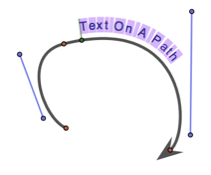
A path or other graphic with an annotation will show an additional interactive adjustment handle when selected. This additional handle is used to adjust the position of the text along the graphic’s path. Click this handle and slide it along the path to position the text as desired. The corresponding numeric parameter is called Position which is found on the Annotation Panel (left side, lower section). If the position is near the start or the end (0% or 100% for Position parameter) the Annotation handle will likely be positioned right over a control handle for the graphic. The Annnotation handle is "prefered" and becomes the adjusting handle when clicked and moved. Hold down CMD key to change this behavior and select the actual graphic handle for adjustment. |