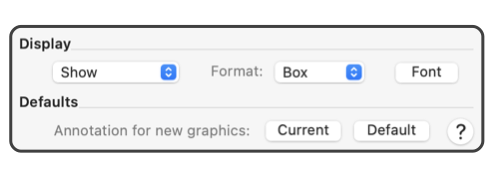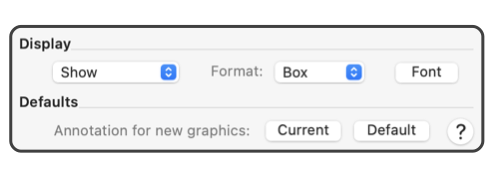|
Annotation Display

The parameters found near the bottom of the annotation panel control provide 3 possibilities for the display of the annotation. The states of the checkboxes determine the if, where, and how the annotation is shown on the drawing.
-
Show
-
Check this box to show the annotation on the drawing. If not checked, the text message is retained as an off screen annotation that is attached to the corresponding graphic on the target drawing. If this box is checked the annotation is displayed on the drawing as defined by the corresponding parameters.
-
Box
-
If "box" is selected on the popup menu, the text is shown in the normal horizontal left to right fashion. The width of the text layout is determined by the
width text
entry.
-
Along
-
If "Along" is selected on the popup menu, the angle of the layout of the annotation text is defined by the path or curve of the parent graphic. The display angle will be parallel to the controlling curve at the anchor point. The width of the text layout is determined by the
width text
entry.
-
Contour
-
Make this selection from the popup menu to have the text follow a curve or path. This option will display the text message in single line that flows along the attached graphic. If the message is longer than the curve, the end characters are "piled up" at the end of the curve. To avoid this you need to make the curve longer, the text shorter, or position closer to start of the curve.
-
Reverse
-
This selection is the same as contour but the line of text flows from the hook point to the start of the curve. If the hook point is at the start of the curve, all the characters will be "piled up" at the start of the curve. To fix this move the
position
down the curve.
-
Flipped
-
This selection is another contour display, but each character is flipped top for bottom. You may need this setting to have the text read properly in some cases. The layout may not always "look" perfect. It is better to change the host graphic and use the Contour method, if possible.
-
Mirror
-
This selection is the combination of Reverse and Flipped display. It can be used when necessary due to the orientation of the host curve. Or it can be used to present a mirrored image of the text. If a mirrored appearance is not necessary, it is better to change the host graphic and use the Contour or Reverse method, if possible.
Other Annotation Links
These are links to the other topics covering the annotation panel.
Orientation
discusses the use of the middle parameter entries.
Text Management
covers the text box for entry and editing of text at the top of the panel.
|