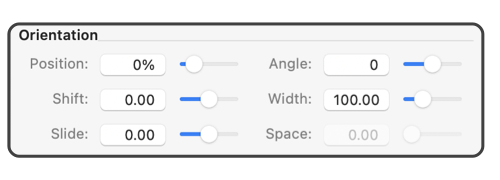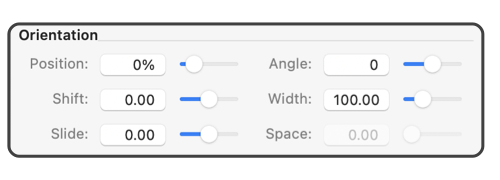|
Annotation Orientation

The parameters found in the middle section of the annotation panel control various aspects of the orientation of the text layout. Each of the parameters may be changed by entering a number or using the slider found the right of the entry text box.
Shift, Width, Slide and Space are in the
Units
(cm, inches, points, ...) defined for the document on the
Scale
parameter panel.
-
Position
-
Position determine the place along the curve or path of the graphic where the annotation is anchored. The value is entered in percent and interpreted as a percent of the total length of the graphic’s defining path.
-
Shift
-
Shift is used to position the annotation text along a direction that is perpendicular to the curve or path at the anchor point. If shift is non-zero a red bar is shown when the graphic is selected, this indicates the anchor point on the graphics defining path and the top left reference point of the annotation text.
-
Slide
-
Slide is used to position the annotation text along a direction that is parallel to the curve or path at the anchor point. This control provides movement orthogonal to the Shift control.
-
Angle
-
The angle parameter defines the angle of the annotation text. The value is entered in degrees. Zero degrees is defined as that of normal horizontal "left to right" text layout. If Along Path or Contour are selected then the angle is defined by the graphic, in this case the Angle parameter entries are disabled.
-
Width
-
Width defines the width of the annotation text paragraph. Text will be drawn and justified across a rectangle whose width is controlled by this entry. If contour is selected the text is drawn along the graphic’s defining curve in a single line. In this case Width is not used and the entries are disabled.
-
Space
-
Space is used to add or remove space between characters when the annotation is shown on a contour. Spacing of characters is normally defined by Font selections, but when placing text on a curve you may need to add or remove space as the writing path may be stretched or compressed when proceeding around curves. Positive and negative values are meaningful and allowed. This parameter is only enabled when Contour is selected.
Other Annotation Links
These are links to the other topics covering the annotation panel.
Display
manner in which the annotation is drawn relative to the parent graphic.
Text Management
covers the text box for entry and editing of text at the top of the panel.
|