



|

|

|
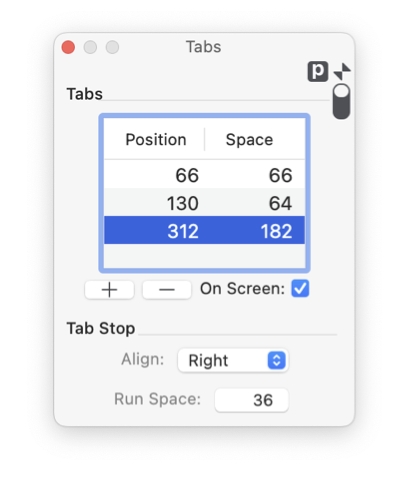
|
|
Tab Stops may be edited directly on the drawing. An individual tab stop may have a leader line that is drawn across the space of the tab. Interactive tab controls are enabled on the main Tabs Palette. Check the "On Screen" checkbox to show tab stop controls with associated text. The text editing mode must be entered to access the on-screen controls. The main Tabs palette is accessed from the on the Text main menu, Paragraph submenu, Tabs selection (found at the top of the submenu). The parameters shown relate to a text box or a text selection in a text box.
Changes made with these on-screen controls apply to the text selected. Note you may have a tab setting for a all of a text box, if only a portion of the text is selected changes will "break" the text box tab settings into 3 ranges. The changes will apply only to the selected text, not the ranges of text before or after the selected text. 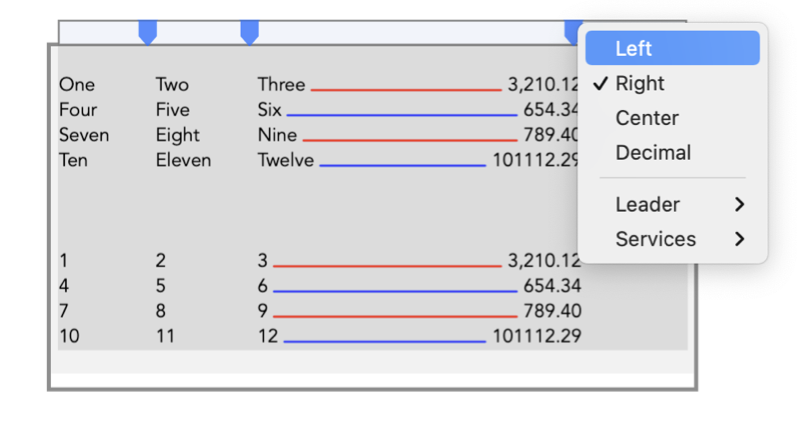
|