

|
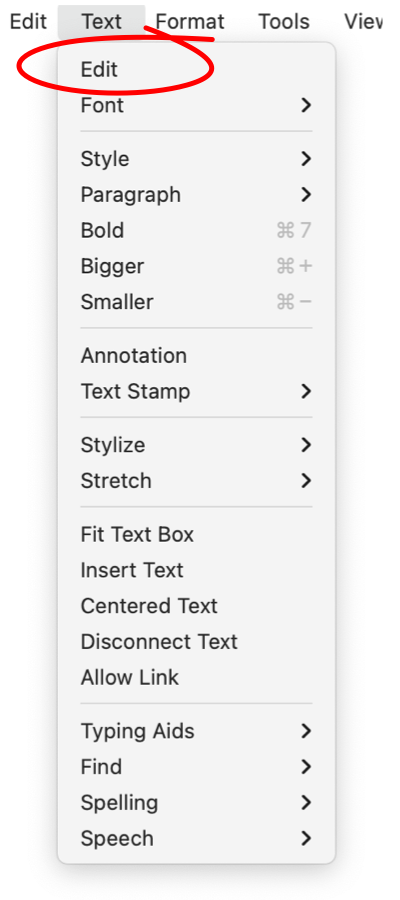
|
|
Edit Text This menu command is used to edit an existing text graphic. It will cause the selected text graphic to become the only selected graphic and EazyDraw to enter into the text editing mode. Only one Text area, or text box, may be edited at a given time. Other drawing activities are suspended while editing text.
A Text area in the Text editing mode will not have resize handles, the brown rectangles used to reshape the text area rectangle. This is one important visual clue to indicate that a text box has switched from the graphic editing mode to the text editing mode. The highlight color for selected text is determined by your OS system preferences. EazyDraw does not manage this preference, it is a common value provided by macOS to all of your applications. A Text Area in the Text Editing mode will have a solid background color, even if the text box has no fill and is normally transparent. The color is usually a creamy-off-white, but if your text is colored a contrasting color may used in order to make the characters clearly visible. The text and the solid background are temporarily brought to the front of the drawing order so they are not obscured by other graphics while you are editing. A double click on a blank region of the drawing will create a new empty text area and automatically enter into the text editing mode, awaiting typing to enter text. If no characters are typed and the mouse is clicked elsewhere on the drawing, the empty text area is removed from the drawing. The extra click is a convenient way to clear an unwanted text area created by an inadvertent double click. |