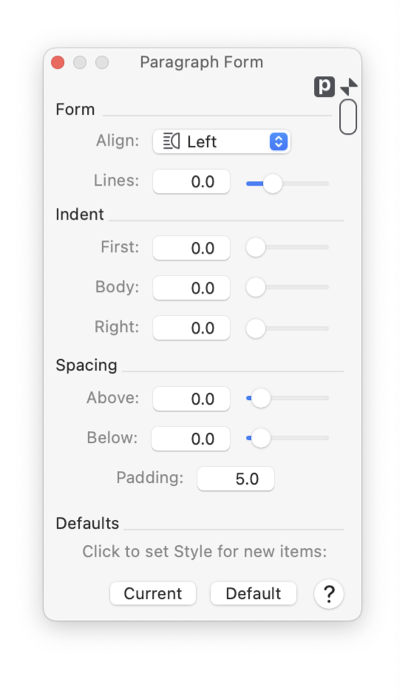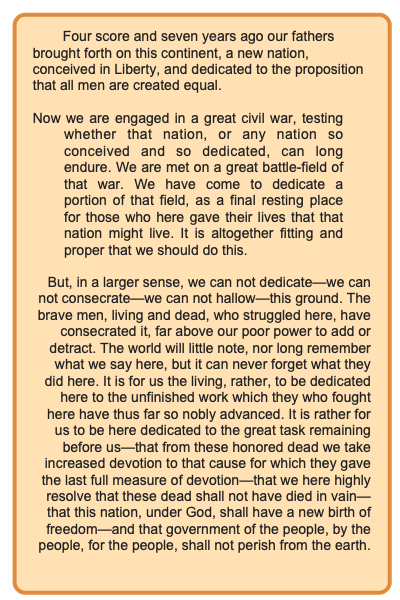|
|
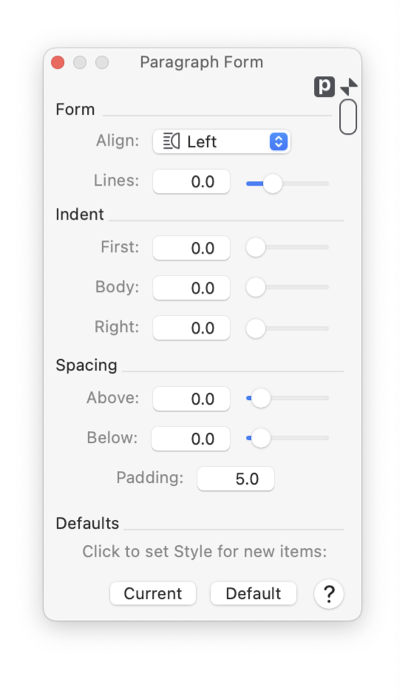
|

|
|
Paragraph Form Palette

The Paragraph Form palette provides control for the typesetting style of paragraphs. Parameters are provided for specification of indentation, alignment, and line spacing.
If a text graphic is being edited; changes are applied to the selected range of the text. When not editing a specific text graphic; the changes will apply to all the text of all selected text graphics. Undo works in all cases.
This palette is accessed from the on the
Text
main menu, Paragraph submenu, Form selection (found at the top of the submenu). The parameters shown relate to a text box or a text selection in a text box. This palette does not work with
Annotation text
, only normal typeset text boxes.
|
The Align popup menu provides control over the type setting of line endings. Left, Right, Centered, and Justified are the possible values.
The Lines parameter is used to specify the spacing of lines in the paragraph body. A value of zero will defer line spacing to the geometrics of the font in use. A positive value will increase the line spacing and a negative value will "close up" the line spacing.
The Indent parameters are used to specify a left and right margin for the typeset text relative to the edges of the text box. The left margin of the first line of a paragraph may be specified independently of those of the body of the paragraph.
The Spacing parameters define the spacing between paragraphs.
Padding applies to all text in Text boxes. It is a bounding margin that the typesetter applies around the area where text is allowed. The historical default is 5 Points. This places a small "out-set" for the bounding Text Box relative to the contained text. In most cases this padding is desirable for pleasing appearance. In the case of very small font size (1 or 2 Points for example) the default value of 5 Points will be too large, use the Padding parameter adjust accordingly. The parameter works in the normal fashion relabive to defaults. To permenatly set your Padding to a smaller vaule, make the parameter change, hold down the Command key, move the mouse over the Current button, click after you see the Asterisk.
|
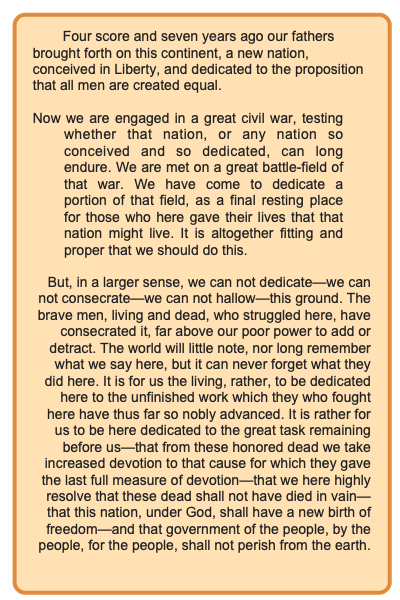
This palette has a
Mini
form. Click the small disclosure arrow in the upper left corner of the palette to change to the mini form.
The values of all parameters are measured in
Fine Scale Units
as shown by the
Units Button
found at the upper right hand corner of the palette. .
Line spacing specified here is applied in conjunction with the leading or
Baseline
specification accessed from the Text Style submenu. Another common term is Leading for line spacing control.
|