

|
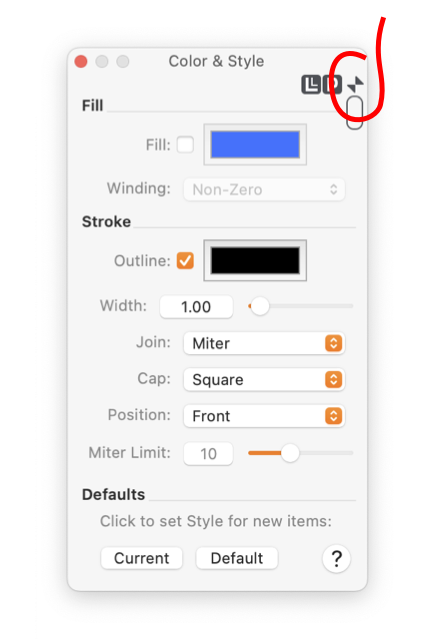
|
|
Mini Palettes EazyDraw parameter palette may have a Mini form and a normal full form. If the two forms are available the Window Shade control (shown circled to the left) will have a small disclosure arrow at the top. Clicking on this arrow will toggle the palette between the two forms. Not all palettes have the mini form. The mini forms are only available on Mac macOS version 10.3 (Panther) and newer. The Window Shade control works the same for a full palette or a mini palette. However the contextual menu (Control click on the window shade icon) has more options for configuring the palette.
Notice that an element may be removed from the palette with a drag and drop action. However drag and drop cannot be used to put an element back on the palette. The contextual menu must be used to reinstate a parameter element. The full parameter form of a palette is not configurable. Revert to this form to investigate all parameters available for a particular palette. When you quit and restart EazyDraw the palettes are restored to their exact Window Shade states and the full or mini form. If you close a fully rolled-up palette, it is unrolled when reopened from the menu or toolbar. This is done to make sure you quickly see the palette. Any other state is conserved on close / reopen. A set of Window Shade Menu Commands are provided for managing the window shade state of the visible palettes. These are found on the View main menu. |