

|
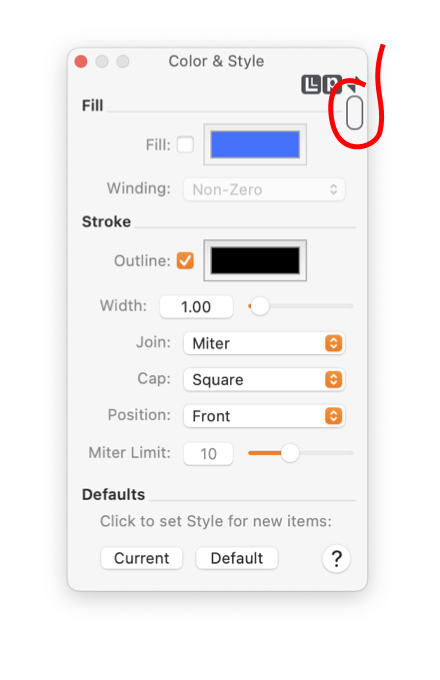
|
|
Window Shade Control Most parameter palettes have a Window Shade control in the upper right corner of the palette. Ones that do not may be resizable, adjust using the lower right corner of the palette. And, a few palettes are fixed size. Use this control to quickly shorten the window to manage valuable screen real estate. You may also Command Click the border along the right side of the palette. This will shorten the window to the click point. Clicking on the Window Shade icon will shorten to one of 3 preset window heights. A Command Click near the top of the palette, just under the title bar will roll up the palette to its shortest window shade minimized length. If the control has a small disclosure triangle at the top, the palette has a corresponding Mini form. Click the disclosure arrow to switch to this smaller form of the Palette. The mini form saves on screen real estate and is user configurable. This feature is only available on macOS versions 10.3 (Panther) and newer.
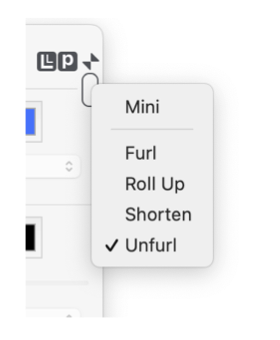
Eazydraw’s parameter palettes have been designed with the most important or frequently used parameters near the top of the palette. This helps when you are looking for a particular control. This design allows you to conserve screen real estate by shortening the palette to just reveal the parameters of interest. Each palette’s preset window shade heights show specific sets of parameters - in accordance with their importance or frequency of use. The default specification buttons are always found at the bottom of the palette. The longest window shade point is chose to just cut off these buttons. These are important buttons to have conveniently on each parameter palette, but they are not frequently used. So you may frequently shorten the palette to this level. When you quit and restart EazyDraw the palettes are restored to their exact Window Shade states. If you close a fully rolled-up palette, it is unrolled when reopened from the menu or toolbar. This is done to make sure you quickly see the palette. Any other state is conserved on close / reopen. A set of Window Shade Menu Commands are provided for managing the window shade state of the visible palettes. These are found on the View main menu. |