


|
Hatch Path |

|

|
|
A vector Hatch is used to fill graphics with a repeating sequence of straight lines that may be dashed. Useful designs are generated with combinations of repeating paths at various sequence offsets and angles. The parameters provided on this tab manage the repetition geometry for an individual path. You can apply a vector Hatch as a fill for any graphic. In EazyDraw this is an additional fill effect that is used independently or in conjunction with the other fill effects. The Hatch is applied over (in front) a solid Fill or Gradient Fill or Pattern (bitmap) Fill . These parameters are found on the Path tab of the Hatch palette which is accessed from the Tools main menu, near the top. A hatch may consist of one or several lines (paths) drawn at a specific angle and repeated with a specified x (plus or minus across) and y (up / down) shift. These parameters relate to an individual path. The target path is indicated and selected by the Path popup menu near the top of the palette.
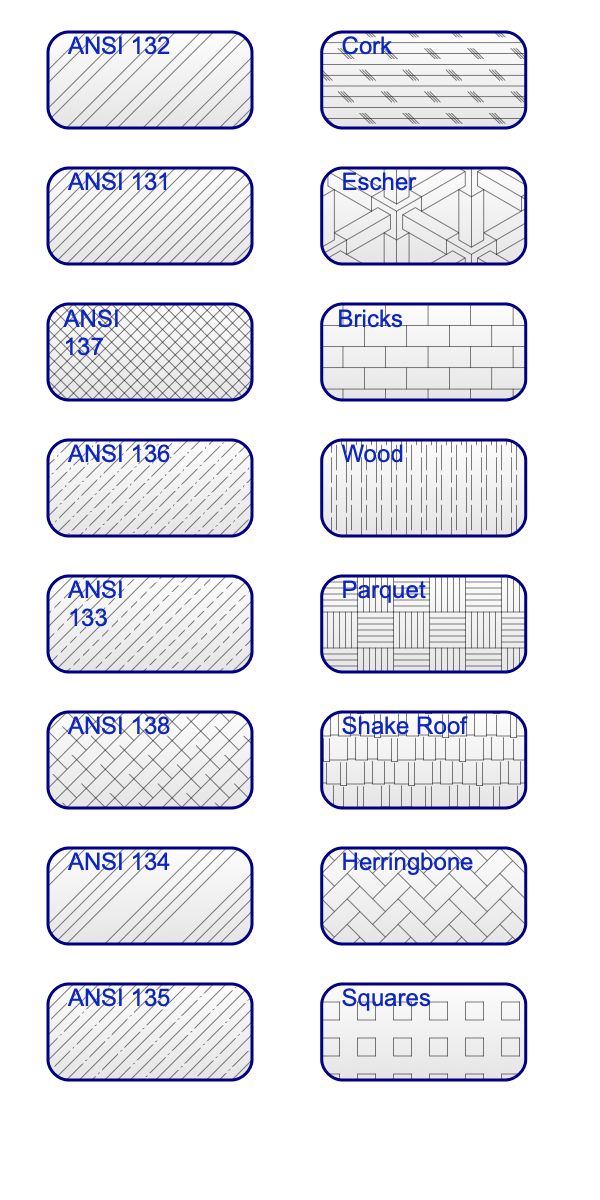
The reference and shift values are defined in the Fine Scale units for the palette, not the primary drawing units. However if the drawing is exported as DXF, the drawing units are applied, so you may see different values when examining the content of a DXF export. The Angle slider has a stepper control (to the right) that allows adjustment of fixed intervals for the angle. Step it fully "up" for continuous (no fixed intervals) control. There are degenerate Hatch specifications. If the X and Y shift generates a point that falls on (or close to) the path, then an infinite (or very large) number of paths are needed to fill the graphic. This situation is signified with a red warning message. In this situation use the X and Y Shift, or the Angle settings on the Path tab to rectify. |