


|
Pattern Tool - Toolbar |

|
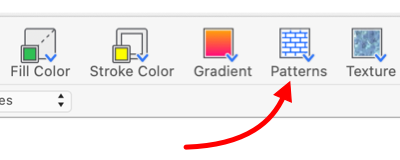
|
|
A Pattern tool is available on the toolbar customization panel. This tool can provide an alternative to the full Pattern palette for specifying pattern fill in a convenient one or two click fashion. The Pattern picker tool is a "smart" tool, it will remember the last pattern selected. This most recent Pattern is shown on the tool icon. The active tool pattern may be applied with a simple click of the tool. The master patterns are in black and white. The black and white pixels of the pattern may be assigned to any color available in the color picker array. Two arrays of colors are provided for this selection. The Pattern Fill picker tool is NOT an inspector of patterns. Selecting a graphic will not cause the active pattern of the tool to change. The active pattern for a tool will change only by explicit user actions with the pop-down menu. This method of pattern selection is limited to the very few of all possible patterns, as provided on the pop-down menu. The Pattern palette used in conjunction with images or macOS system color picker is used to access the full range of patterns available for your drawing.
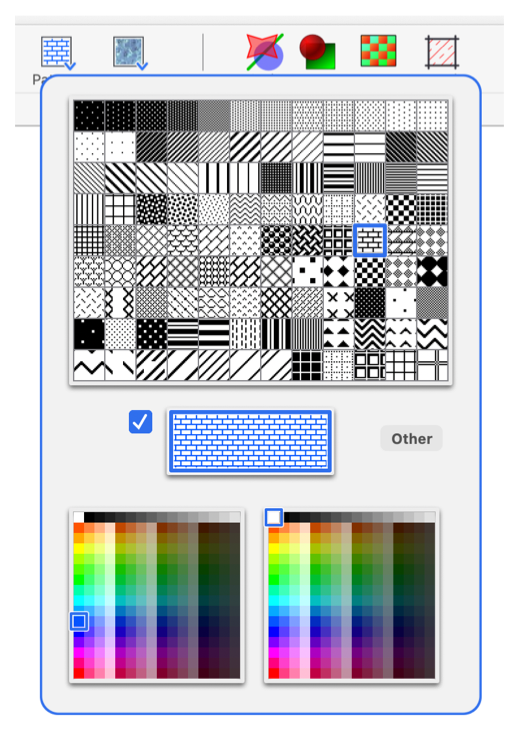
The Patterns shown on the pop-down menu are derived from a standard macOS color list. This color list is found in the Colors folder of the user home Library. The name of the color list is "Toolbar.ezdraw" and this name remains fixed. Patterns may be edited, added, or removed from the color list "Toolbar.ezdraw" with the EazyDraw Pattern Palette. While easy to do, this is probably not something a new or novice user should attempt. The factory default patterns may be restored by removing the color list file from the Colors folder and restarting EazyDraw. The colors provided on the two color arrays are the same as those used for the toolbar color picker. The color list used is determined by the selection of "Toolbar Colors" on the main EazyDraw preferences panel. It is a standard macOS color list, found normally in the Colors folder of the main user library folder. It is possible to have multiple pattern tools on the toolbar. This can be useful to provide quick access to a few different patterns. Add the desired number multiple pattern tools to the toolbar using the customization panel. Then use each picker pop-down menu to select a different pattern or color pair. Then proceed with drawing activity, each pattern is conveniently available with a single click of the appropriate version of the duplicate color picker tools. |