


|
Toolbar Color Picker |

|
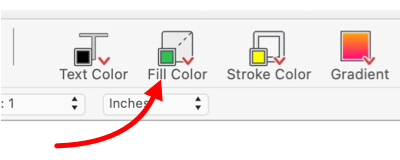
|
|
Toolbar tools for color picking of Fill Color, Stroke Color and Text Color are available on the toolbar customization panel. These can provide an alternative to the system color picker for managing fill and stroke colors in a convenient one or two click fashion. A color picker tool is a "smart" tool, it will remember the last color chosen. This most recent color is shown in the color swatch on the tool icon. The shown color may be applied with a simple click of the tool. There are separate toolbar color picker tools for picking Fill color, Stroke (or line) color, and Text color. The desired form of the tool must be overtly added to the toolbar with the toolbar customization panel. This method of color selection is limited to the very few of all possible colors, that are provided on the color samples array. The Color and Style palette used in conjunction with the macOS system color picker is used to access the full range of colors available for your drawing. The color picker tool is NOT an inspector of colors. Selecting a graphic will not cause the active color of the tool to change. The active color will change only by holding the click on the tool until the pop-down color selection menu is presented.
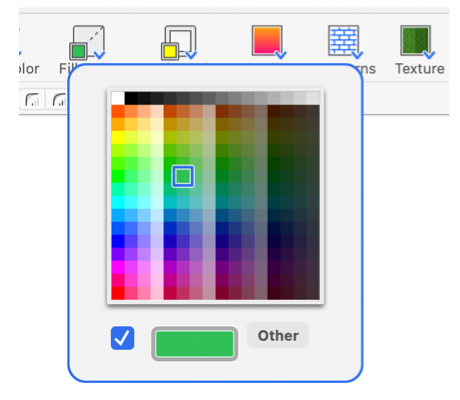
It is possible to have duplicates of color picker tools on the toolbar. This can be useful to provide quick access to a few colors. Add the desired number multiple color pickers to the toolbar using the customization panel. Then use each picker pop-down menu to select a different color. Then proceed with drawing activity, each color is conveniently available with a single click of the appropriate version of the duplicate color picker tools. The colors shown on the pop-down menu are derived from a standard macOS color list. These are found in the Colors folder in the user home Library folder. Any color list is used as the set of colors provided by the toolbar color pickers. The color list used is determined by the selection of "Toolbar Colors" on the main EazyDraw preferences panel. The default list is named "EazyDraw" which provides a sequence of 256 colors varied by Hue, Saturation, and brightness. |