


|
Gradient Fill - Toolbar |

|
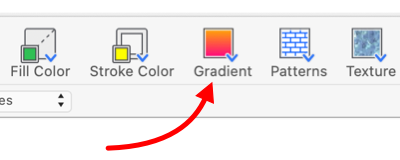
|
|
A Gradient Fill tool is available on the toolbar customization panel. This tool can provide an alternative to the Gradient Fill palette for specifying gradient fill and gradient colors in a convenient one or two click fashion. The Gradient picker tool is a "smart" tool, it will remember the last gradient fill and color pair selected. This most recent Gradient Fill is shown on the tool icon. The active tool gradient may be applied with a simple click of the tool. The Gradient Fill picker tool is NOT an inspector of gradients. Selecting a graphic will not cause the active color of the tool to change. The active gradient for a tool will change only by explicit user actions with the pop-down menu. This method of gradient selection is limited to the very few of all possible gradients and colors, as provided on the pop-down menu. The Gradient Fill palette used in conjunction with the macOS system color picker is used to access the full range of gradients, colors, and geometries available for your drawing.
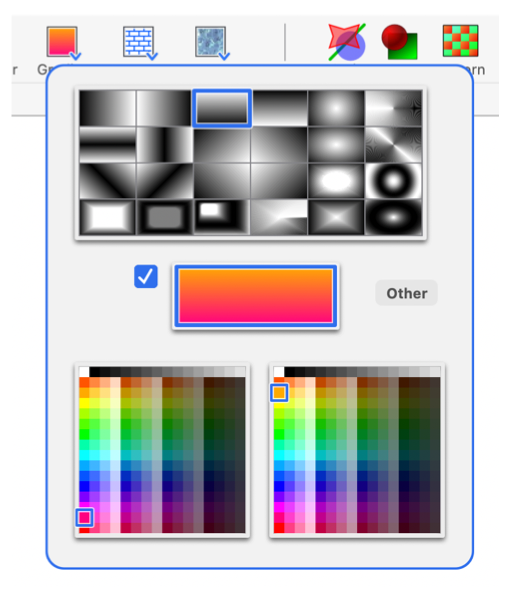
The gradients shown are derived from a special hidden resource file that is contained in the EazyDraw application package. Advanced users may access this file by "Show Contents" of the EazyDraw application. A file called "ToolbarGradients.ezdata" is found in the package resources folder. The master gradients for the pop-down menu are derived from the gradients present in this file. Adding or changing the contents of this drawing will change the gradients provided by the gradient tool. The colors provided on the two color arrays are the same as those used for the toolbar color picker. The color list used is determined by the selection of "Toolbar Colors" on the main EazyDraw preferences panel. It is a standard macOS color list, found normally in the Colors folder of the main user library folder. It is possible to have multiple gradient picker tools on the toolbar. This can be useful to provide quick access to a few different gradients. Add the desired number multiple gradient tools to the toolbar using the customization panel. Then use each picker pop-down menu to select a different gradient or color pair. Then proceed with drawing activity, each gradient is conveniently available with a single click of the appropriate version of the duplicate color picker tools. |