


|
Texture Tool |

|
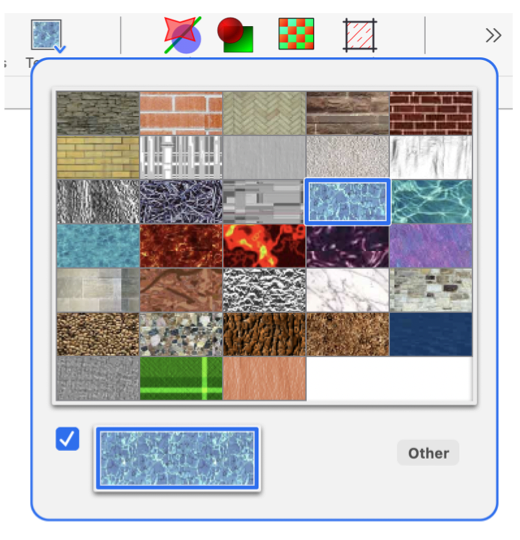
|
|
A Texture tool is available on the toolbar customization panel. This tool can provide an alternative to the full Pattern palette for specifying expansive colorful patterns. These "textures" are actually normal EazyDraw patterns. The Texture picker tool is a "smart" tool, it will remember the last texture selected. This most recent Texture is shown on the tool icon. The active tool texture may be applied with a simple click of the tool. The Texture picker tool is NOT an inspector of patterns. Selecting a graphic will not cause the active texture of the tool to change. The active texture for a tool will change only by explicit user actions with the pop-down menu. This method of Texture selection is limited to the very few of all possible textures, as provided on the pop-down menu. The Pattern palette is used in conjunction with TIFF images to incorporate any image as a texture for graphics.
The Textures shown on the pop-down menu are derived from a standard macOS color list. This color list is found in the Colors folder of the user home Library. The name of the color list is "ToolbarTextures.ezdraw" and this name remains fixed. Textures may be edited, added, or removed from the color list "ToolbarTextures.ezdraw" with the EazyDraw Pattern Palette. While easy to do, this is probably not something a new or novice user should attempt. The factory texture patterns may be restored by removing the color list file from the Colors folder and restarting EazyDraw. It is possible to have multiple texture tools on the toolbar. This can be useful to provide quick access to a small set of textures. Add the desired number multiple texture tools to the toolbar using the customization panel. Then use each picker pop-down menu to select a different texture. Then proceed with drawing activity, each texture is conveniently available with a single click of the corresponding individual pattern color picker tool. |