



|

|

|
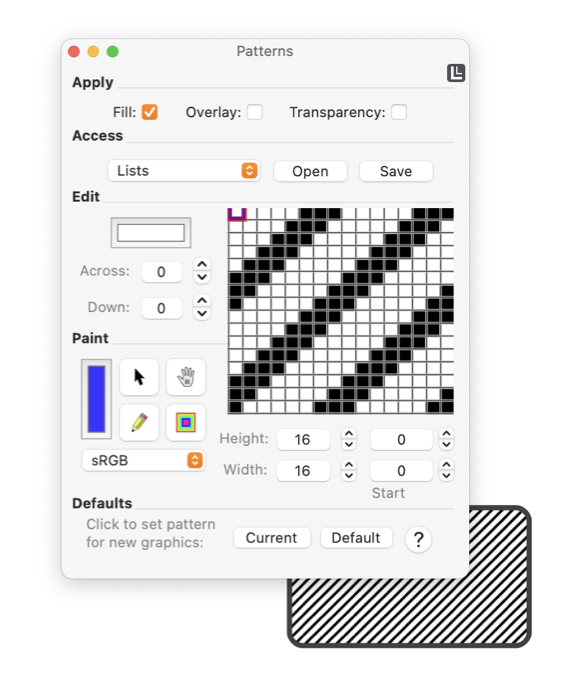
|
|
Painting Patterns A color well and small set of painting tools are provided for detail painting and modification of the master pattern image. These are located to the lower left of the close-up pixel view. The color that will be used in a painting operation is managed with the lower color well. You need to establish a working link between this color well and the system color picker to work with this color well. A double click on the color well is the easiest way to do this. When selected and linked a darkened border is shown around the color well. The color provided by the painting color well is used for actions with the painting tools, even if the painting color well is not selected, highlighted and linked to the color picker. Click on a tool to select it for an action. After the action is complete the tool selection will return to the default arrow tool. Double click to "stick" the tool selection, then the tool will remain in effect after initial use. You then need to overtly click the arrow tool to return to the default arrow tool action.
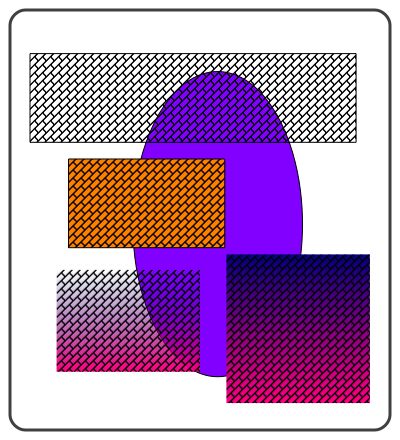
To remove a portion of the bit-map, first move the region of pixels to be retained to the top left corner of the image, with the hand tool. Then decrease the size of the bit map with the size controls located just below the close-up view. You may also drag and drop a color, from any color well or color swatch, directly to a pixel. This action can take place independent of the color present in the painting color well. The drop action also changes the focus pixel. |