



|

|

|
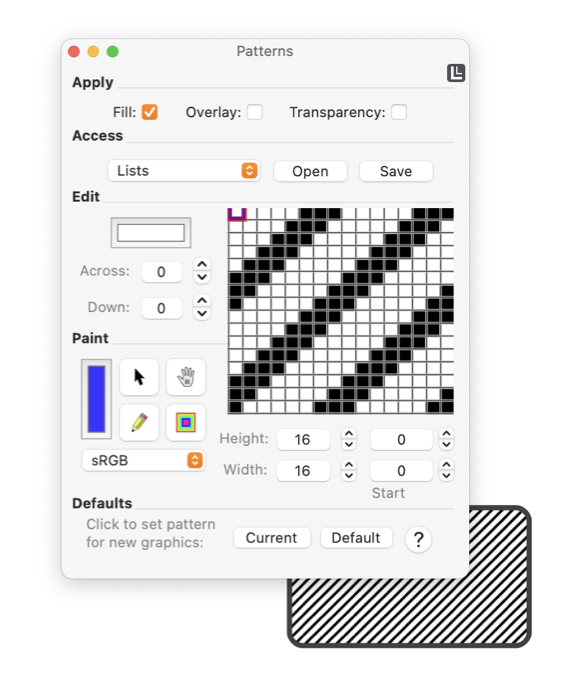
|
|
Examining Patterns The across/down values indicate the position of a particular focus pixel on the close-up view. This pixel is highlighted with a bluish border on the close-up view. The color of the focus pixel is shown in the top left color well.
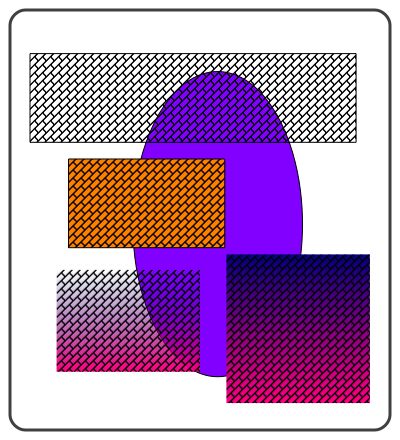
Undo and Redo are managed by the inspecting EazyDraw drawing. This means that some actions applied to the close-up view may not undo as you might expect. It is best to apply the pattern to a graphic on a drawing. Then you can be sure undo/redo will work as expected, because your changes will be recorded as changes to the graphic on the drawing. The interaction logic of the patterns, images, color, and graphics can easily become intricate and recursive. Frequently you are working on the design of a pattern applied to one graphic which you want to apply to another graphic. But when you select the other graphic the focus pattern changes-ouch. In this case use drag and drop, dragging the pattern from the close-up view to the target graphic. There are, of course, many other ways to accomplish this, but drag-drop is often the most efficient. |