


|
Outline Text |

|
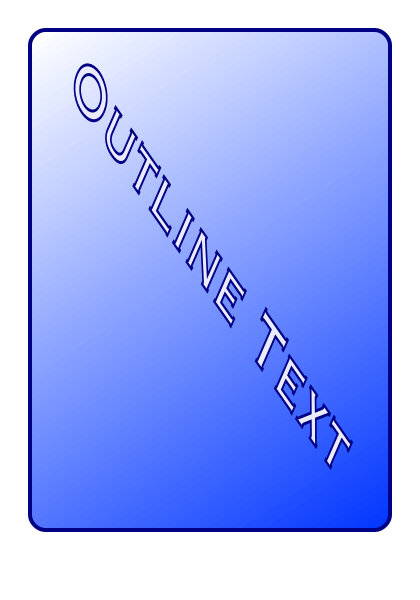
|
|
The Convert to Bezier selection on the convert menu may be applied to Text. This is useful to apply advanced effects to text, prepare a document for press, or to stretch and alter the size of the text with more degrees of freedom than a change of font or layout rectangle. The conversion will create a group of Bezier paths that precisely outline each character of the typeset text, in this context the characters are referred as glyphs. The Bezier paths are the same in all respects as the those used in other drawing actions with EazyDraw. No limitations, once the conversion is applied. Note that once the conversion is applied, the text content may no longer be edited as text. Outline conversion is a very useful technique but is decidedly uni-directional. It is important to complete the editing, word selection, spell checking, typesetting, kerning, font selection, and font size before converting to Outline paths. It is also a good idea to independently save the text content, prior to conversion, by duplicating or placing in another holding "library" drawing. This will allow future changes to the content if necessary.
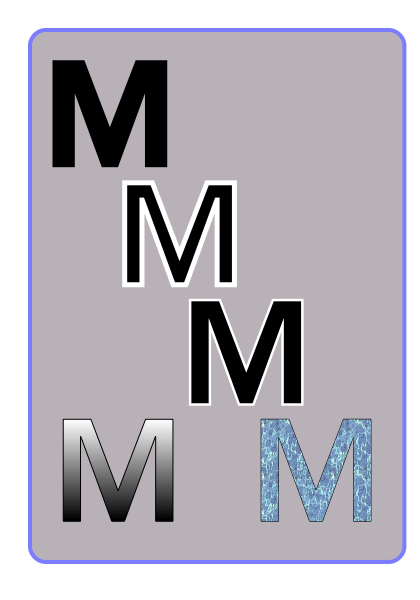
One use of this technique is to stylize text by applying advanced effects as shown in the examples on this page. The examples at the bottom show the same method used with a Gradient Fill and Pattern Fill. Another use of this technique is to stretch and resize the text. For example in laying out a News Print Ad it may be important to very precisely size the headline or other text. The precision need for a professional appearance is often not possible by simply selecting font size, and adjusting kerning. With this technique the resulting group of text may be resized interactively by adjusting with the group resize handles, or more precisely with the Morph panel. Another use of this technique is prepare a layout for electronic pre-press. In this case Fonts can be a particular problem. The production technology may have problems properly reproducing the text because of font translation issues. The font may not be available on the typesetting equipment or different typesetting technology may introduce minor or differences in line endings or other type layout issues. One technique is to embed the font in the drawing document (PDF or EPS), this solves the first issue but not always the layout problems. The professional approach is to convert all text of your layout to Bezier Paths, sometimes referred to as Hollow Outlines. After conversion the paths will be communicated and reproduced with high fidelity independent of any font information. Each individual text character is drawn - just as the graphic curve content of the document are drawn - with Bezier accuracy as Bezier curves are the communication medium for EPS and PDF file formats. |