



|

|

|
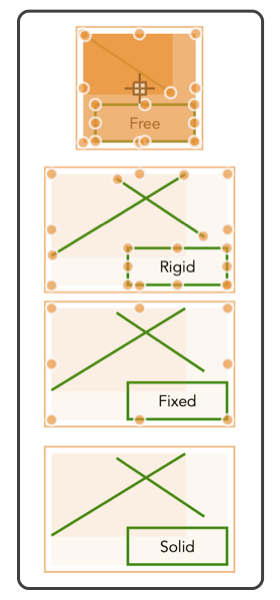
|
|
Group and Ungroup Graphics may be combined in groups. Grouping may provide several functionalities to aid drawing activities. The resulting "Group" graphic may be manipulated as a single graphic. All manipulations are applied individually to each graphic in the group. More than one graphic must be selected for these menu selections to apply, the selections are disabled unless multiple graphics are selected. Grouping has affect on the relative drawing order of graphics. There is a Group Information Panel on the Graphic Details Inspector for managing the group relative drawing order. Selected graphics are shown with the modification handles. Use the Selection Tool Palette or the default Arrow Tool to select the graphics for grouping. The level of editing allowed for a group is determined by the Group Edit selection for the drawing, this menu selection is found on the Group Edit submenu on the Format main menu.
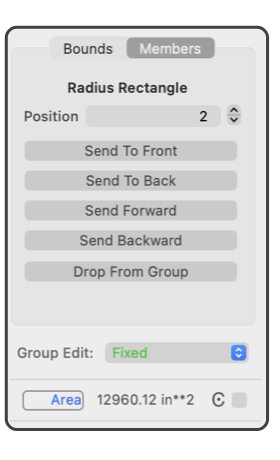
A group may be moved or resized using the handles shown when the group. If all graphics in the group allow resize in two dimensions (like rectangles) the group is shown with a green shade and handle for rectangular resizing. If any (even one) graphic in the group is "Square Like" then two axis resize is not possible. In this case the group is shown with a blue shade and handles appropriate for equilateral resizing. Note that Stars and Equilateral Polygons are restrained geometrically to uniform scalings, hence only "Square" style resize. Note that "Ungroup" may not be exactly the same as an Undo of a "Group". Undo will restore each member to its original position in the drawing order. Ungroup will place each member at the drawing order position of the group. Groups may contain other Groups. There is no limit to the nesting depth of groups. Ungroup releases only one level of nested groups. Further Ungroups are needed to separate more deeply nested groups. The Group Panel on the Graphic Details Inspector (shown at the right) is used to remove an individual graphic from a group. This may be quicker than Ungroup, make a new selection set, and a new group. |