


|
Selection Tools |

|
|
|
The Selection Tool Palette provides several tools and modes for selecting graphics. These add to the basic capability of the default Arrow Tool for selecting and deselecting graphics. To move a graphic(s) that is already selected use the Hand Tool . Graphics are selected so that they may be the focus of an action or modification. A selected graphic is drawn with control handles, the small colored rectangles. Groups of graphics are selected so that they may all be the object of a modification (e.g. move a selected group of graphics). Click a button to right. Use buttons to the right to follow links to detailed descriptions for select tools. Change The Logic The logic, or mode, of a selection tool may be reversed, or complimented. The radio buttons at the bottom of the Selection Tool Palette are used to choose the logic of your selection actions. Match -- attribute based selection The Match panel, accessed from the Edit main menu, provides a means of selection based on the attributes of graphics. This selection approach is not based on graphic location or graphic layer, target selections do not need to be adjacent. If the necessary selections share a common trait, fill color for example, use Match to quickly select all graphics with the shared trait. Easy Look -- for intricate selection The Easy Look panel, accessed from the Format main menu, provides a means for exact selection of specific graphics. This panel displays all graphics as an indented group outline list. When graphics overlap, as happens often, selecting specific sets of graphics for modification can be tricky. With the Easy Look panel this process becomes a precise controlled simple task. 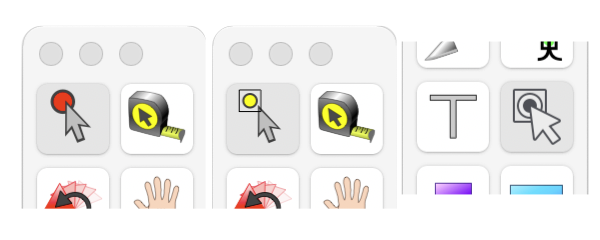
Arrow Tool Behavior -- three modes At the bottom of the View Selection submenu there are two options for the default Arrow tool selection behavior: drag-selection of graphics on a drawing by just touching a graphic or by enclosing a graphic. Use the menu options to set the desired default behavior. The icon for the default arrow tool will change to indicate the current default behavior. The modifier keyboard Option key temporarily changes the selection mode - to the "other" behavior. The Node Arrow (sometimes called the white arrow) tool provides a third alternative. In this mode individual interactive editing handles are selected. A selection set of individual handles (often these are Bezier control handles) may be moved in unison. |
|
|