

|
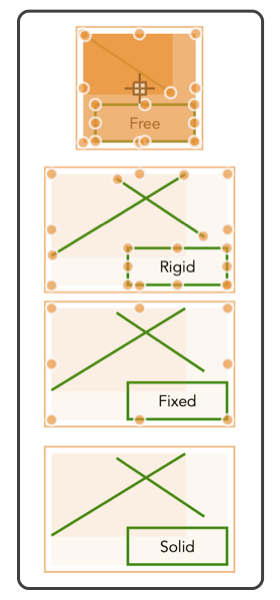
|
|
Group Edit These menu selections manage the degree of interactive editing possible within grouped objects. Four levels of editablity are provided, Free, Rigid, Fixed, and Solid. The selection applies primarily to the drawing as a whole and effects all groups on the drawing. The group edit level in effect is set using the group edit submenu, found on the Format main menu. The level in effect for the drawing is show by the menu check indicator. The level in effect applies to all groups on a drawing. The group edit level in effect when a group is formed is saved with the group, this value is then used as a limit for the individual group. The limit saved with the group in turn limited by edit level in effect for the drawing. This logic seems complicated, but in use the results are typically seamless and automatic in use. Use the Graphic Details Inspector to explicitly review and set the editing level of an individual group. The Group menu action is used to form a group from a selection of graphics.
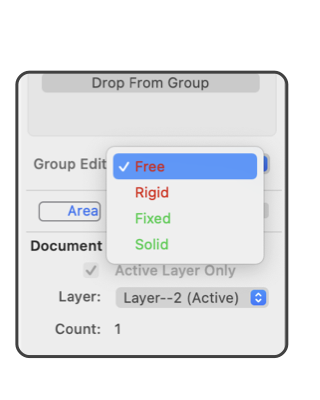
A Free Edit group is indicated by a shaded region interior to groups with a clear border region inside a green border. The border annular region is provided as a clear area, safe for a click and drag operation to move the whole group. Clicks in the interior, of a Free Edit group may pick an individual graphic and cause movement of just the graphic. When Free Edit group is in effect only one of the group members is free to move relative to the others. This focused member is indicated by a darker highlight region. The focused member may be changed by clicking on another member of the group. The last member to receive a click is the focus graphic. The Graphic Details Inspector may also be used to change the focused member, use the numeric entry and stepper on the Members tab view. One use of Fixed and Solid groups it to remove the editing handles of the selected graphics. Groups of large numbers of small graphics, for example, text converted to Bezier curves may be obscured by the all the blue and brown handles. Use Fixed or Solid Group Edit to prevent this annoyance. The Group Edit value in effect for the document is indicated by the menu check box. This limit applies to all groups on the document. Individual groups have an individual Group Edit level, which is determined by the Group Edit level in effect when the group was created. The individual level may be changed using the Graphic details Inspector. The Group Edit level in effect for a group will be the "most restrictive" level of the of current document level and the individual group level. If this form of control over interaction is desired for an individual graphic (not a group), use the Interaction submenu to achieve this form of control over the individual graphic. |