

|
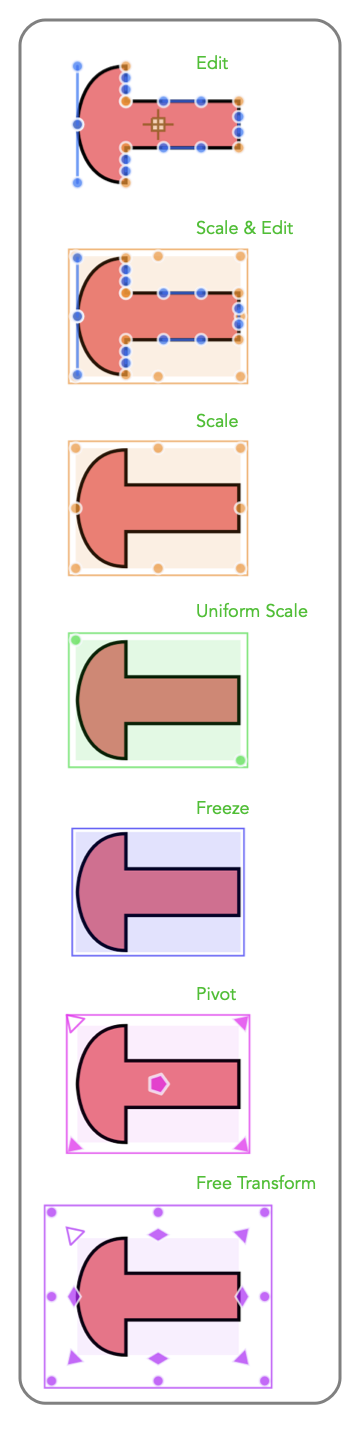
|
|
Interaction These menu selections manage the degree of interactive editing possible for a graphic. Five levels of editing are provided. Their menu names and appearance of a selected graphic are shown in the left. This setting is used to enable interactive scaling of complex graphics. For example, a complex Bezier curve may need to be resized. This would be difficult to do by editing each vertex. A decrease in the level of interaction for a graphic will provide fewer editing handles to be drawn. This is useful when a drawing contains numerous small graphics that are complete. In this case when selected they are not obscured by numerous editing handle details. The more restrictive setting is used to prevent inadvertent resizing. Scaling and resizing may be performed numerically using the Morph panel. Pivot is described in detail on the Pivot and Rotate help page.
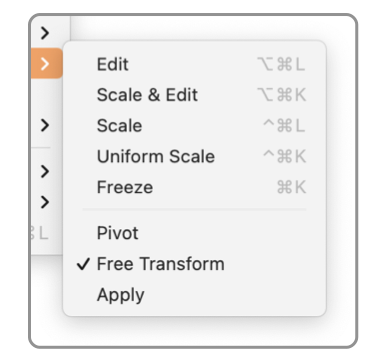
These setting are in no way permanent. A graphic that has a Freeze interaction level may be reshaped by using this submenu to change the interaction level back to normal - Edit. The graphic needs to be returned to the Edit state for viewing and editing with the Graphic Details Inspector. If the graphic of interest is a Group, the Group Edit submenu is used to set the level of interaction for the group. This menu only applies to individual Bezier graphics. The Group Edit value in effect for the document has no affect on the Interaction setting for individual graphics. |