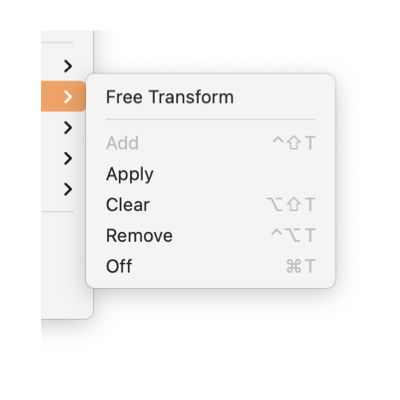|
|

|
|
Distort Actions
-
Add
-
This is a direct menu command that will add a Free Transform to the selected graphic(s). Once added the Free Transform may be changed interactively on screen or numerically with the parameter palette mentioned above.
-
Apply
-
This command removes the Free Transform interaction level from the graphic. After removal, the graphic is Morphed by the Free Transform that was removed. A change in the graphic’s form may be required, for example a Square will morph into a Rectangle or Bezier Path, depending upon the exact requirements of the Free Transform.
-
Clear
-
This command returns the Free Transform to the Unity, or "No Change" transform. So the graphic returns to the original shape, but the Free Transform interaction remains in place.
-
Remove
-
This command removes the Free Transform, the graphic will "pop" back to the original shape.
-
On - Off
-
This command toggles, depending upon the state of the selected graphic. If the graphic has a Free Transform, that is non-unity, you may turn Off the transform. In this case the graphic goes back to the original shape and orientation, but the transform is "remembered" by the graphic. If the selected graphic has a remembered Free Transform, the menu will show "On" and is used to return the graphic to the transformed shape and orientation. This is useful, for editing graphics in their original orientation and returning easily to the transformed state, such as in the case of editing oriented text.
A Free Transform may also be added to a graphic from the
Interaction
submenu found on the Format main menu. The Add menu command and Interaction -> Free Transform menu command accomplish the same task.
The Free Transform palette, see link to left, provides palette access to these menu commands. This palette provides numerical entry fields to define a distortion action digitally.
|