

|
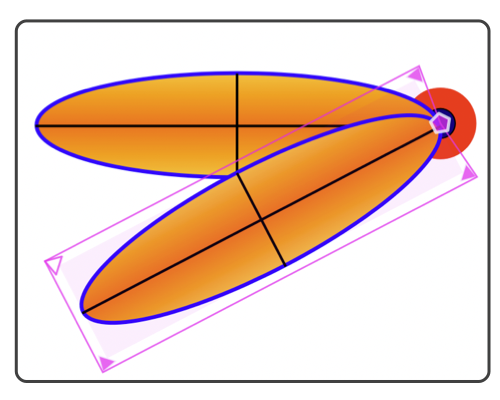
|
|
Pivot Pivot is an interaction level that allows rotation of a graphic or group of graphics. The primary feature of this is that the point of revolution or pivot is adjustable. Pivot is a form of an interaction level group. A pivot contains one graphic, which may be a singular graphic or a group. An interesting capability of a Pivot is that nested pivots (other pivot graphics contained in the pivot graphic's group) are accessible as interactive pivots. To apply one pivot to several graphics, the several graphics need to first be grouped. To simply rotate a single graphic about a freely defined point it may be easier to use the Rotate tool. The Pivot action is provided on the Interaction (level) submenu found on the Format main menu. The Attributes toolbar contains a Pivot button in the Interaction Level segment of buttons.

The pivot point may be positioned outside the bounding box area of the main graphic. When positioned so, the bounding border will "rubber band" out to enclose the pivot point. This indicator is useful when pivot groups are nested and it may not be clear which pivot is associated with each nested group; tugging a pivot and watching for the rubber band to stretch provides a good visual clue for the associations. Elements contained in a Pivot group still respond to snapping snapping points and guide lines. This is especially useful if the pivot point needs to align precisely with a vertex or unique point on the drawing. Enable vertex snapping to make use of this capability. Keep in mind when constructing complex pivot groupings that individual graphics that are to move as one unit need to be grouped before applying the Pivot action. Pivots apply to only one graphic but that graphic may be a group. In many situations forming a pivot will be a "double-step" of forming a group then applying the Pivot interaction level. When a pivot is ungrouped the rotations are applied to the original graphics which are then inserted in the drawing. There may be a slight change in quality. Best quality is obtained by applying and removing the pivot rotation when it is no longer needed. Other interaction levels are allowed to apply to a Pivot interaction level. For example a scale or uniform scale interaction may be applied to a pivot. When making large drawings it is a good practice to use these transformation tools when creating a graphic element and then removing and applying the transformations to get back to a basic graphic or Bezier before grouping the final graphic element to use in your drawing. This will let the application process large complex drawings faster and will insure that at some higher level the use of the graphic element will proceed as expected without unforeseen interactions with the construction transformations such as a pivot rotation. |