

|
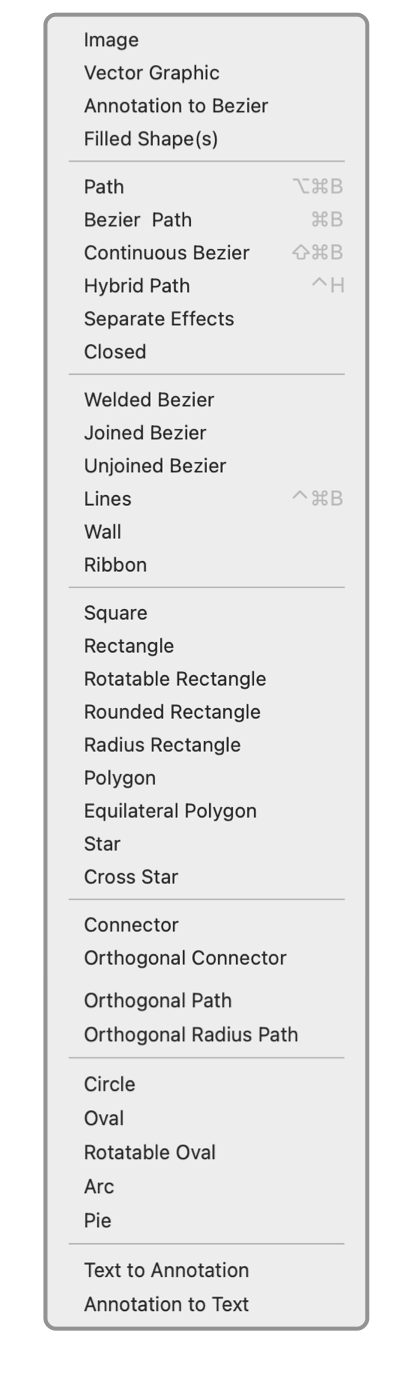
|
|
Convert Menu This menu provides a way to convert a graphic to a different form. The new form may or may not have a different visual appearance. But the new form will have different characteristics and provide different modification possibilities. For example a Rectangle is very restricted in the allowed modifications. It sides are held orthogonal, horizontal, and vertical. The rectangle may be converted to a polygon. It appears exactly the same after the conversion. However, each vertex of the polygon may be moved independently. A graphic(s) must be selected before any of the conversion options will be enabled. Each initial graphic will have a particular set of forms for which a conversion is possible. The allowed forms are enabled and the ones that are not possible are disabled. This technique will convert typeset text to Bezier outlines. This is useful to apply advanced effects to text, prepare a document for press, or to stretch and alter the size of the text with more degrees of freedom than a change of font or layout rectangle.
Conversion can be very useful for creative drawing. For example, a circle may be a good starting point for a shape. To draw the shape, start with a circle then convert to a Smooth Bezier. Add vertices using the Insert Vertices tool or Double Vertices. Then deform the Bezier to attain the desired shape. Starting with the circle is much easier than trying to construct a free hand circular Bezier Path. For a description of the characteristics of each graphic refer to the Creation Tool Palette , or click on the item on the example menu in the left column. Converting text to a Bezier Path (or Continuous Bezier Path) is useful for adding style to individual characters. After conversion you may add Stroke and Fill or other fill effects such as Gradient Fill or Pattern Fill. You may want to modify Stroke Position Stroke Position for best appearance. Converting with the Weld action takes a group of graphics (all must have a Bezier Path - no Text objects) and merges their paths into one Bezier path. The topmost graphic, in the painting order, is used as the master for specifying the stroke and fill style of the graphic. The paths are automatically ordered in an end to end fashion as defined in the documentation for forming a Welded Group of graphics. The Joined Bezier is useful for creating a transparent void area ( hole ) in graphics. To obtain an interior "hole" effect the Even Odd winding rule is used after the paths are Joined. |