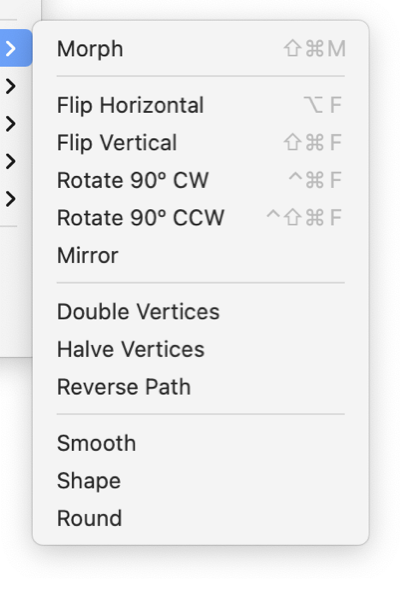|
|

|
|
Transform Menu
-
Morph
-
A panel for scaling, rotating, and translating graphics or groups of graphics.
-
Flip Horizontal
-
This is a direct menu command that will flip the selected graphic(s) in a left-to-right and right-to-left fashion. There must be at least one graphic selected, and that graphic must be capable of a Horizontal Flip for this menu to be enabled.
-
Flip Vertical
-
This is a direct menu command that will flip the selected graphic(s) in a top-to-bottom and bottom-to-top fashion. There must be at least one graphic selected, and that graphic must be capable of a Horizontal Flip for this menu to be enabled.
-
Rotate 90° CW, CCW
-
This is a direct menu command that will rotate the selected graphic(s) 90° clock wise. There must be at least one graphic selected, and that graphic must be capable of a Rotation Flip for this menu to be enabled. The CCW variant rotates counter clockwise.
-
Mirror
-
This is a direct menu command that will fully Mirror the selected graphic(s) in a top-to-bottom and left-to-right fashion. This is the same as doing a Flip Horizontal and Flip Vertical. There must be at least one graphic selected, and that graphic must be capable of a Horizontal and Vertical Flip for this menu to be enabled.
-
Double Vertices
-
This is a direct menu command that will insert a vertex at the center of each segment of curve, path, or outline. Use this if a graphic needs more detail or control points.
-
Halve Vertices
-
This is a direct menu command that will remove every other vertex of a curve, path, or outline. Use this to simplify a graphic.
-
Reverse Path
-
This is a direct menu command that will reverse the order of vertices of a curve, path, or outline. Vector graphics are drawn from point to point in a specific order. This command will fully reverse the order of these points causing the curve to be drawn in the opposite direction along the curve or path. In many cases executing this command will cause no direct visual change to the graphic.
If an arrow is present on one end of the curve, it will be change to the opposite end. For complex, crossing paths with fill, the direction and
Winding Rule
may work together to change the filled regions when the path is reversed. Reversing paths can be used to orient individual graphics before
Joining
or
Welding
the graphics.
-
Smooth, Shape, Round
-
These commands will smooth or round off the corners of a polygon or path. Simply select the path and invoke one of the commands. The difference between the three commands is the degree of smoothing applied to each corner of the shape. Round provides the least shape change, by only rounding off the corner. Smooth will alter the path to a greater degree with a more gradual transition from one path leg center to the next. Shape is intermediate to the other two.
The details of the algorithm are: The new path passes precisely through the center of each leg of the originating path, and the slope of the new path at this center is equal to the slope of the leg of the originating path.
These command are useful for creating free hand shapes as it is sometimes easier to draw a straight-lined approximation to the desired shape and then have the computer perform the shaping in a precise mathematical manner.
Another way to draw an arc as a corner connnecting two straight paths is to draw each of the paths then connect them with the
Corner
tool found on the primary creation tool palette.
|