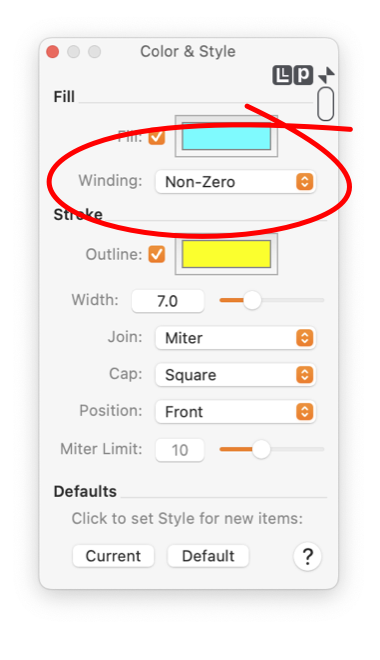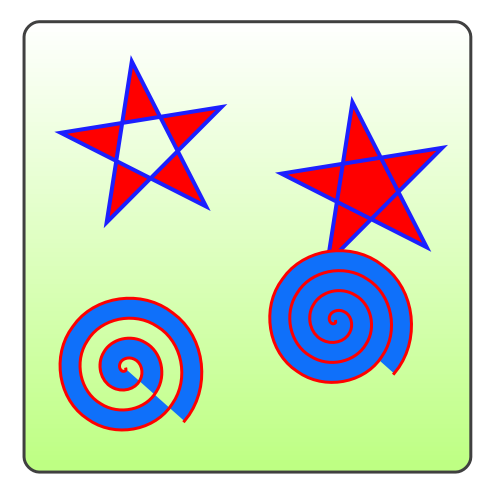Simple paths like an oval or rectangle are filled, or colored in a logical manner. However, there are several ways to fill complex paths that contain intersecting line segments or a sub-path enclosed by another sub-path. You can specify how complex paths are filled using the winding rule parameter.
There are two choices for the winding (that is the verb wind as in winding a clock) rule parameter. The "Non-Zero" method is the simplest. This selection will generally fill in the enclosed path of a graphic. The "Even-Odd" selection can generate interesting open areas internal to complex shapes. This method is used when you create a Frame graphic.
|
For the "Non-Zero" rule: a point is not filled (outside) if drawing a ray from that point in any direction results in a crossing count of 0, where crossing a left-to-right path adds 1 and crossing a right-to-left path subtracts 1. Otherwise, the point is inside and colored or filled.
For the "Even-Odd" rule: a point is inside and filled if drawing a ray from that point in any direction and counting the number of path segments that the ray crosses is odd, otherwise the point is outside and not filled.
|
Every curve or path has a beginning and end which in turn define a direction for the path. Direction has an impact on the "right - left" determination. You can use the
Arrow
panel and enable an Arrow at End of the curve. This arrow will provide an indication to clarify the direction of a curve or path. The direction of the path may be
reversed
with the menu command found on the Tools, Transform menu.