
(Offset or Relief)


|
Arrow Reference (Offset or Relief) |

|
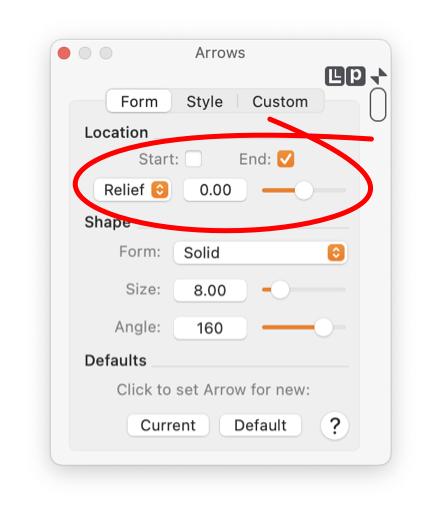
|
|
The discussions here will use the term "line" but everything applies for any shape host, be that a line, path, curve or closed shape. The issues and capabilities discussed here are more relevant when the width of the host line is larger and might interfere or overlap an arrow. If an arrow is drawn as an open unfilled shape, this capability may be important. The exact reference point of an arrow is usually the "tip" but this can vary with shape. For Custom shapes the reference point is defined as the first point of the Bezier path unless a different reference is set with the Custom arrow view on the Custom tab. The Arrow palette is accessed from the Tools main menu. The Relief choice is made on the Form tab of the palette.
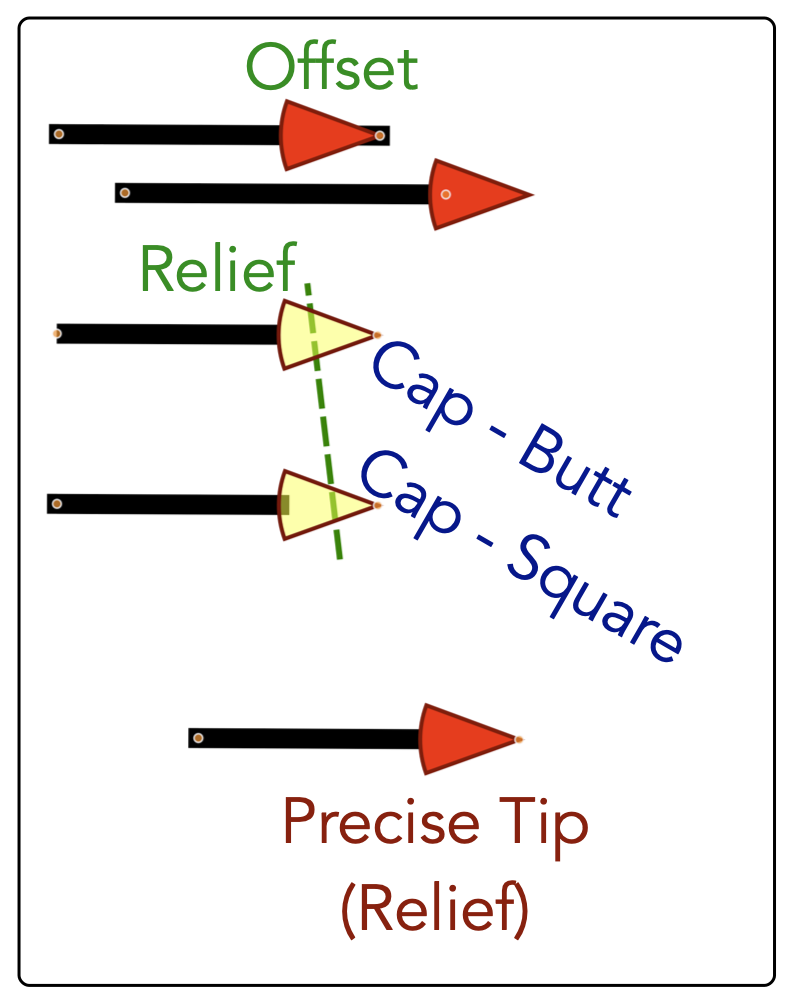
The example to the right, the top line with the red arrow, indicates the problem that the Relief option solves. There you see the nice sharp tip of the arrow drawn exactly at the "end" of the line, but the line with finite thickness is exposed under the arrow shape leading to a less than desirable appearance. There are two solutions, the next line to the right shows the arrow shape shifted past the end of the line, now we have a nice clean appearance. In many cases this is the desired representation. In some cases the "Offset" solution is not desirable because now the tip of the combined line and arrow is extending past the defined end of the line, creating a possible inaccuracy or perhaps an undesired overlap of "what the arrow is pointing to". The Relief choice is the solution for this situation. The bottom line of the illustration to the right uses the Relief setting, the tip of the arrow is placed precisely at the line end point and the line itself is drawn with relief for the desired clean appearance. The middle examples (to the right) draw the arrow shape with a partially transparent fill. This allows us to see the actual relieved line as drawn. Notice that the Cap style for the drawn line can be important for open or partially transparent arrows. The computed relief values (that used when the relief parameter is set to zero) defines the exact end of the drawn line. As defined by the Mac and postscript drawing conventions, a line Cap style of Square will extend the inked line one half a line width past the end point. Choose Butt for the cap style to get the desired (in most cases) exact clean inking of the line and open arrow shape. |